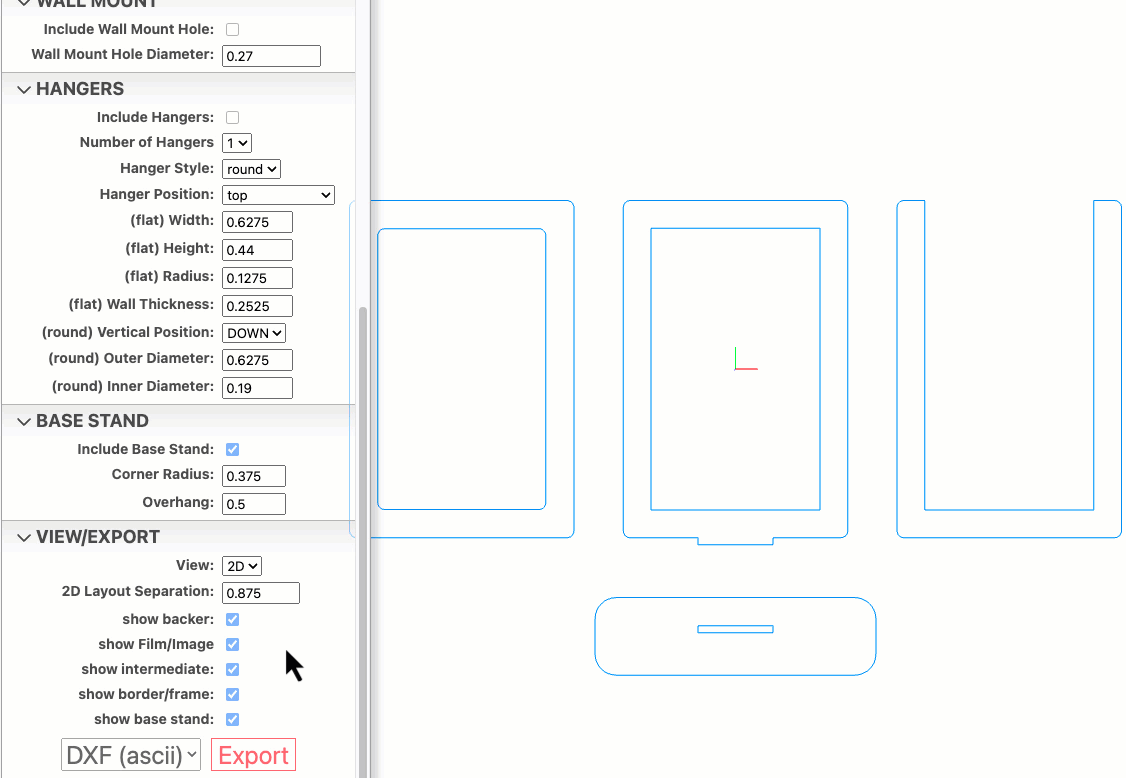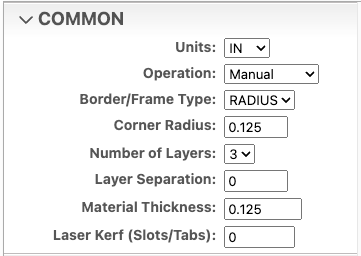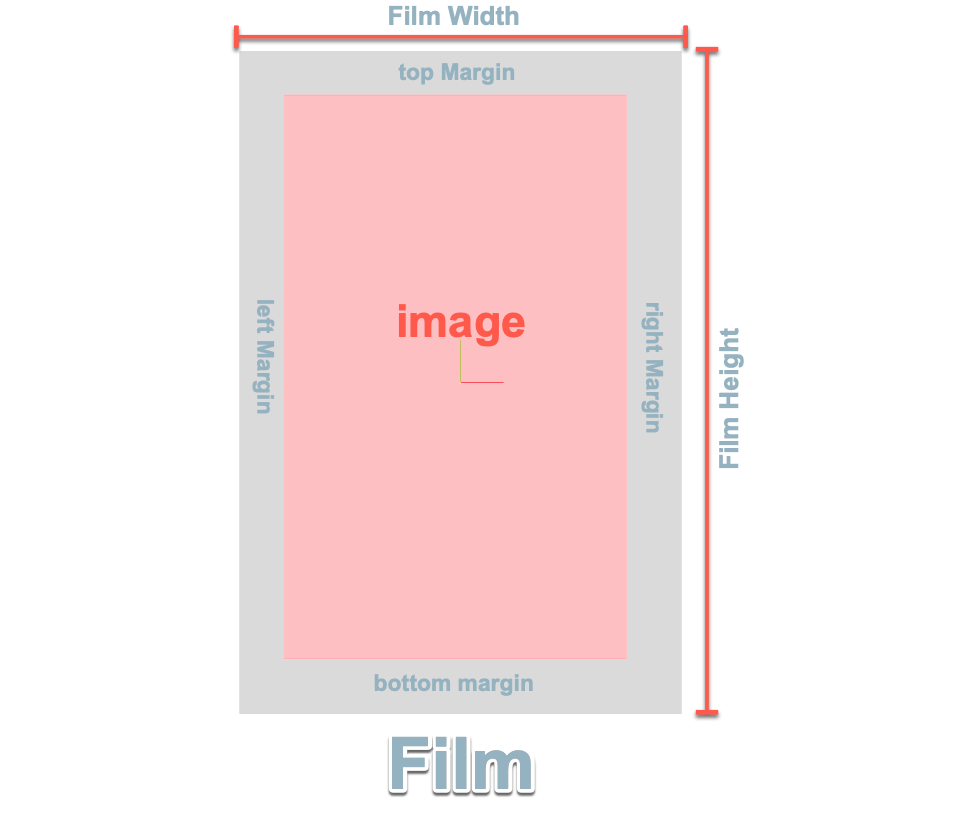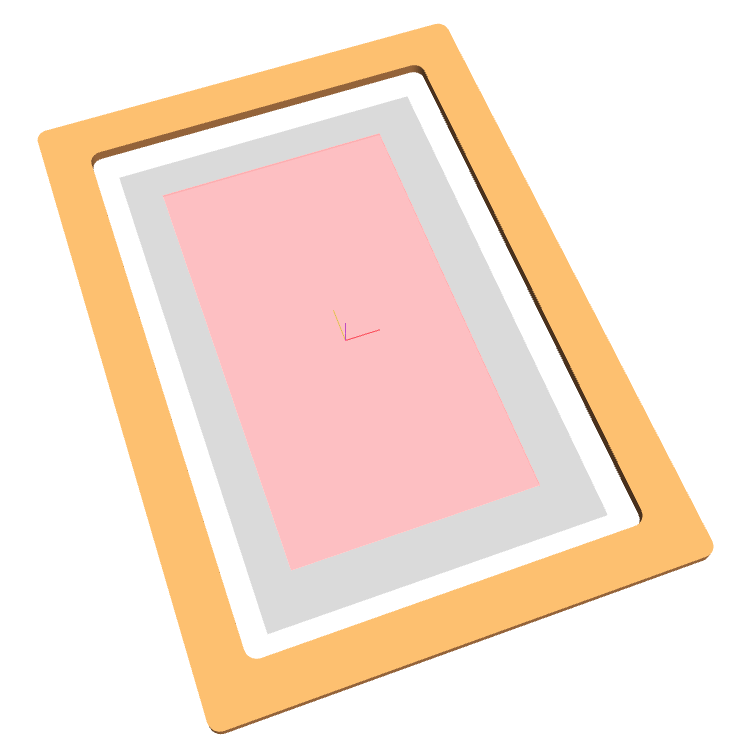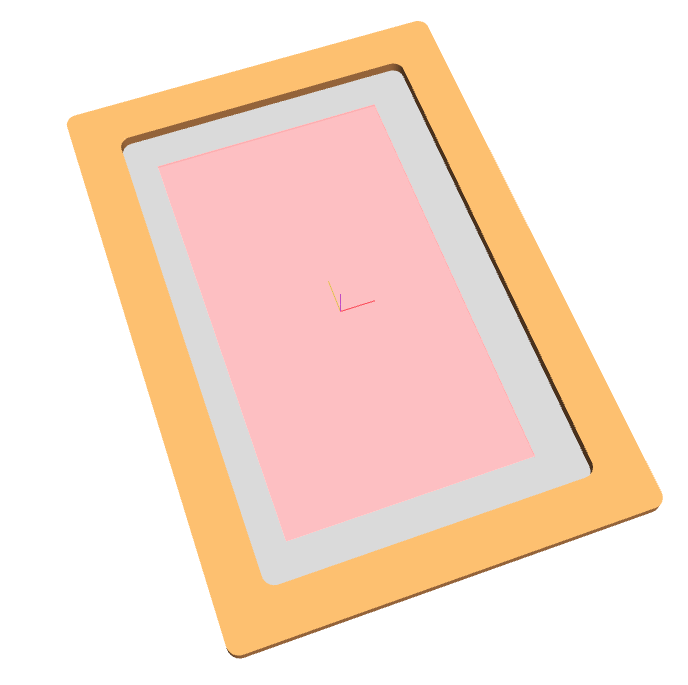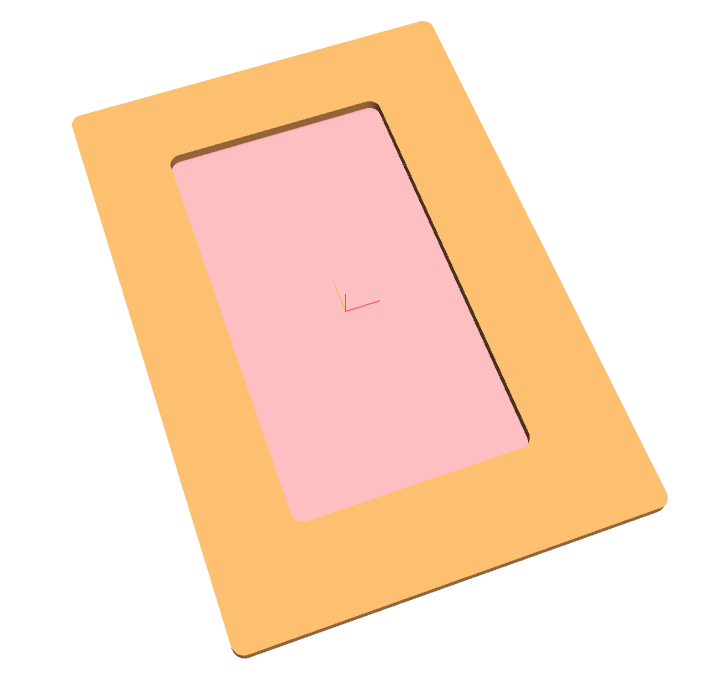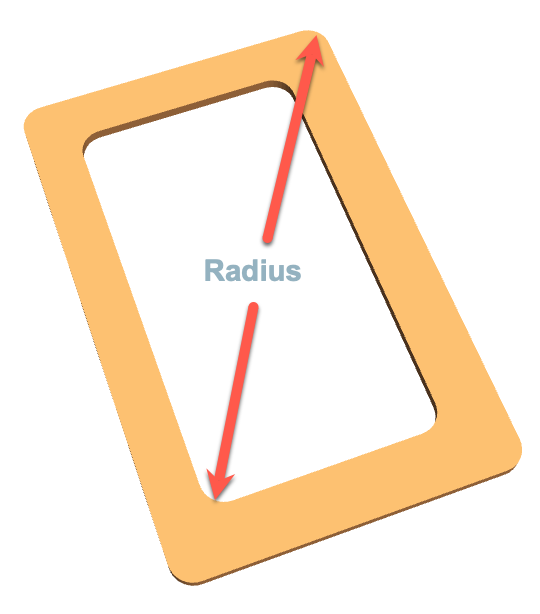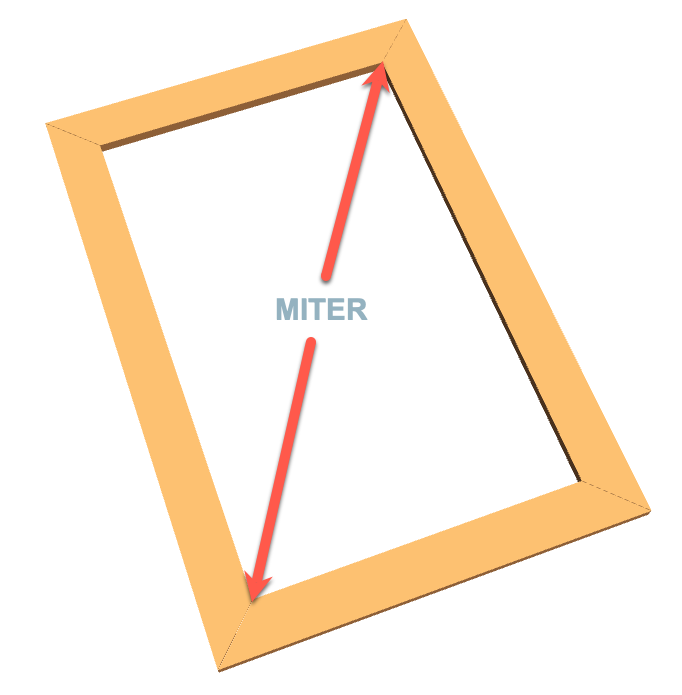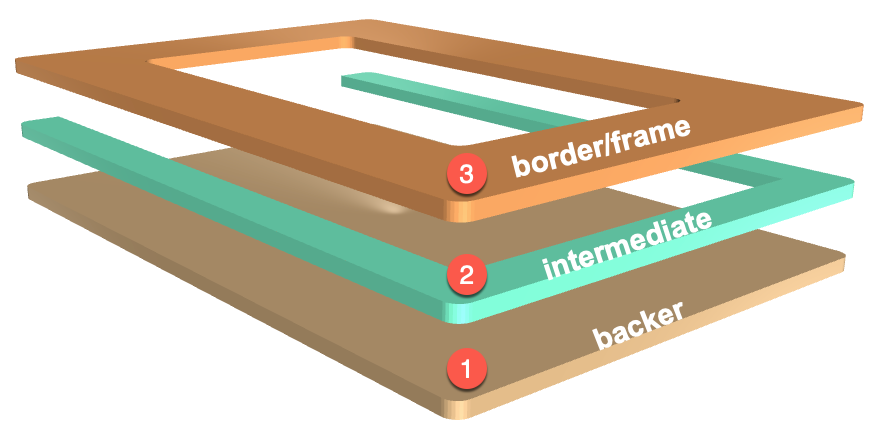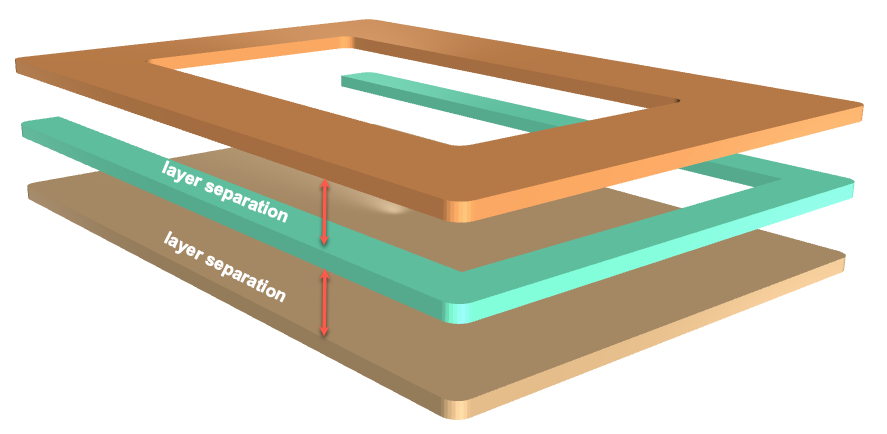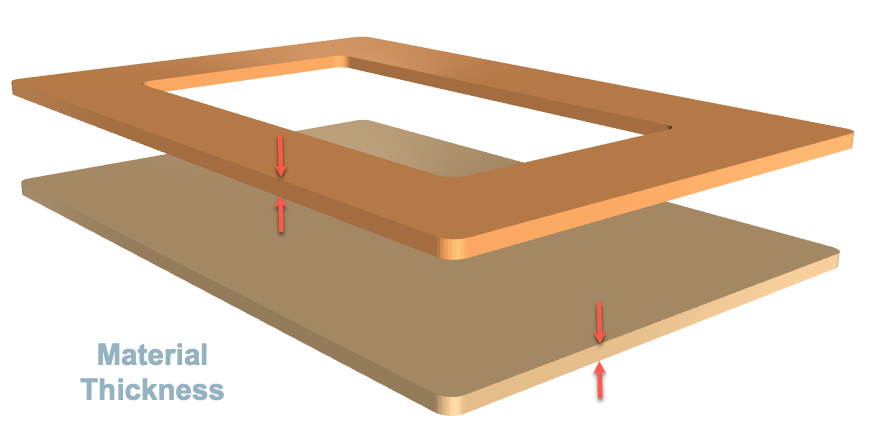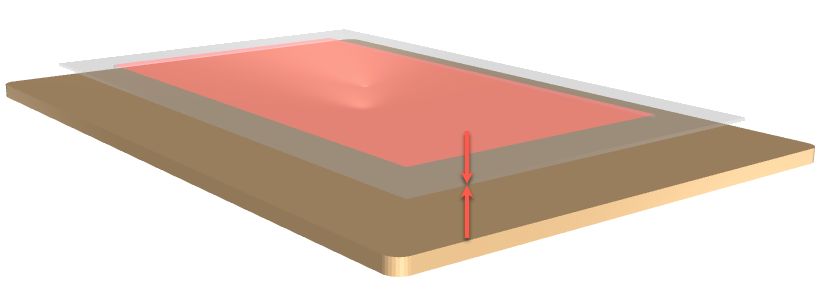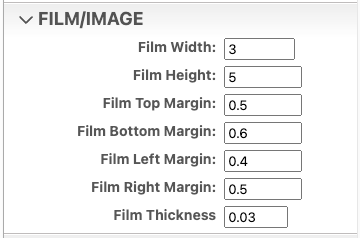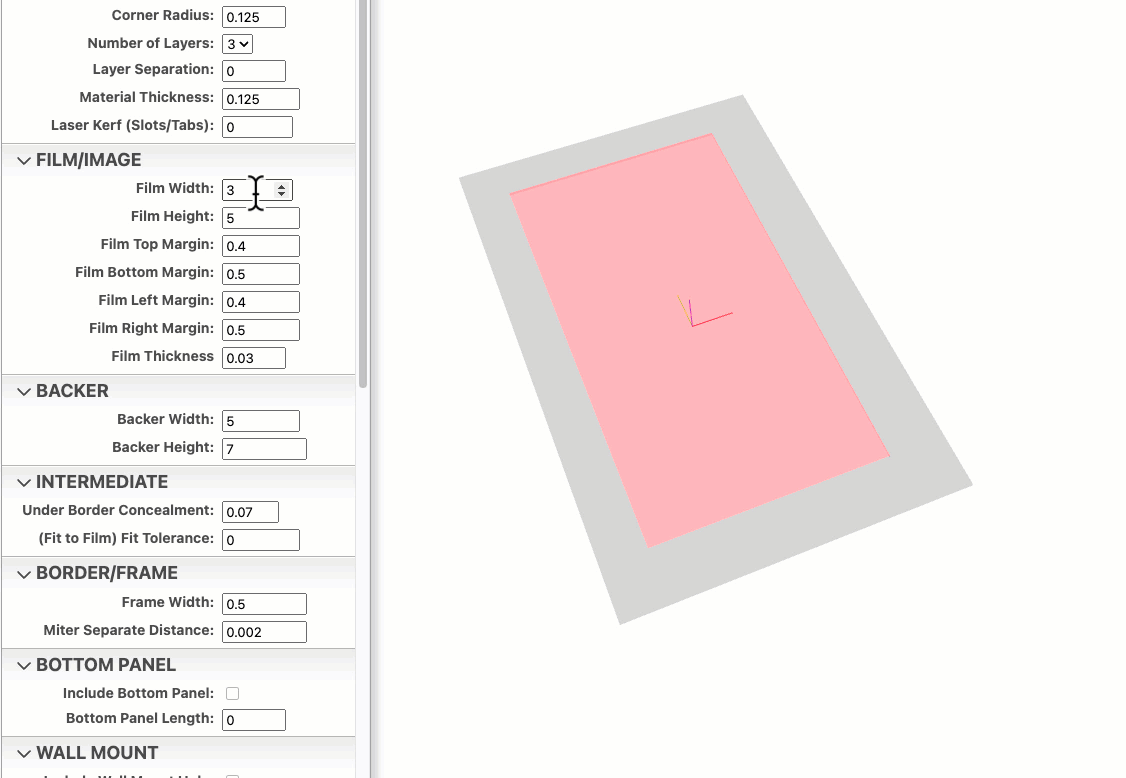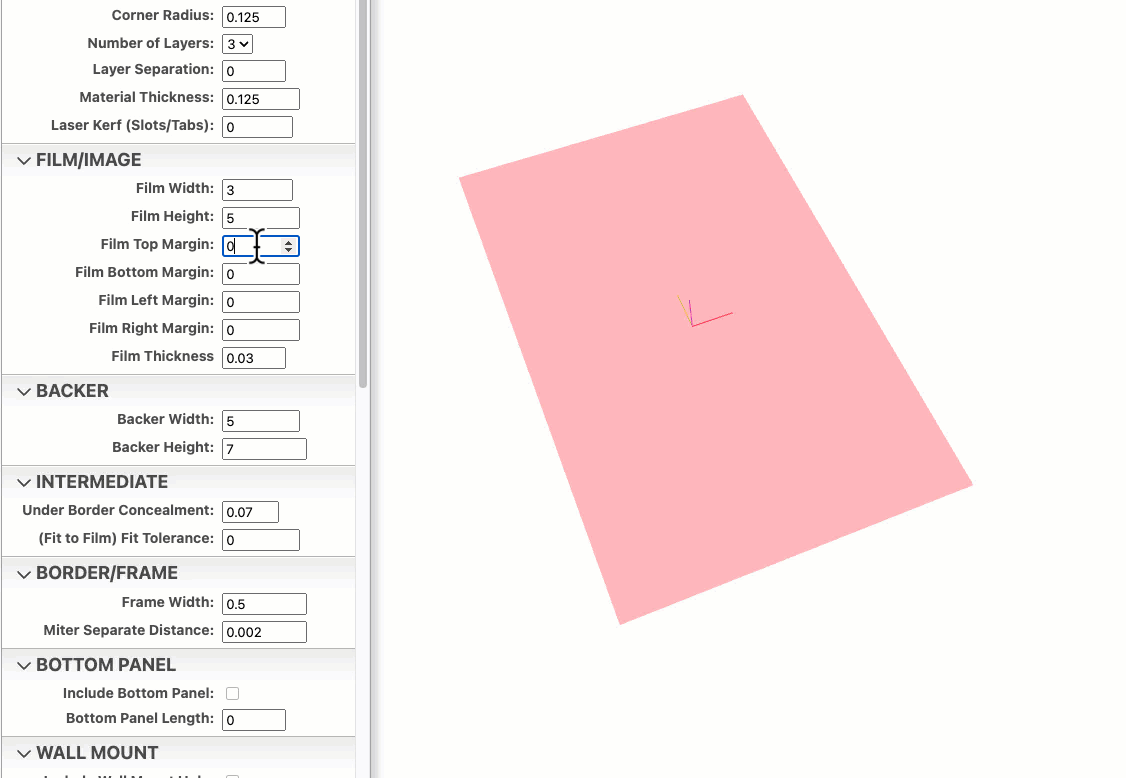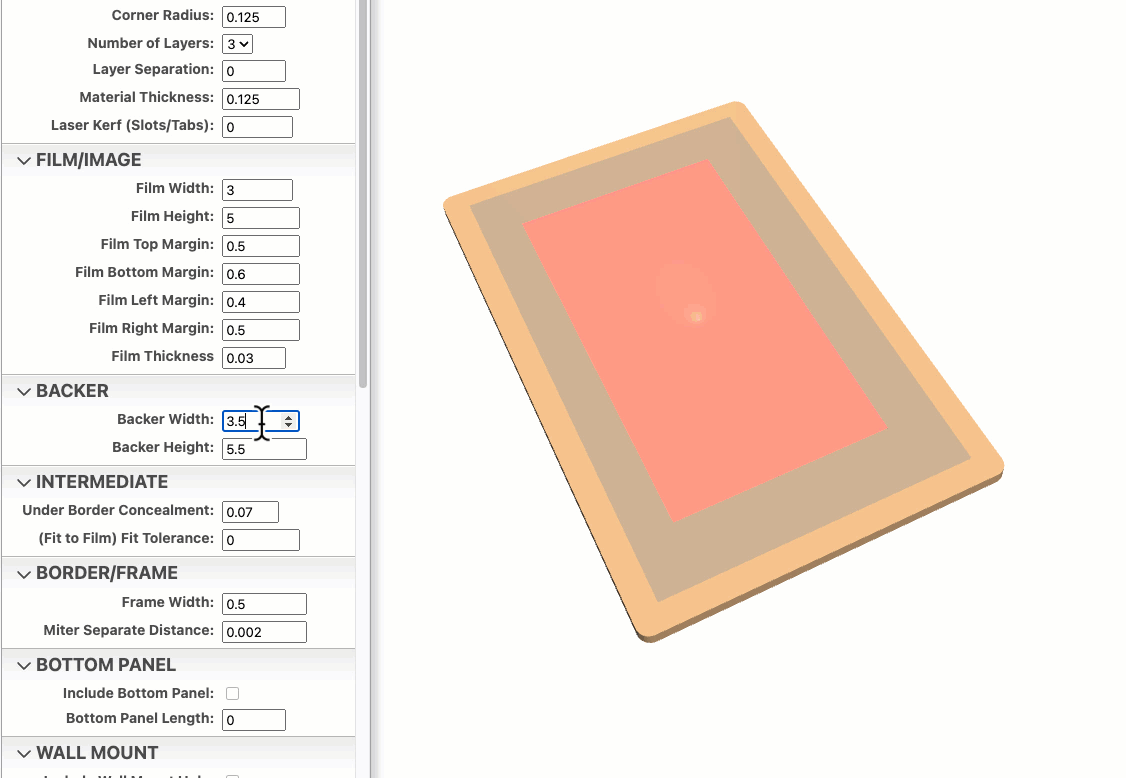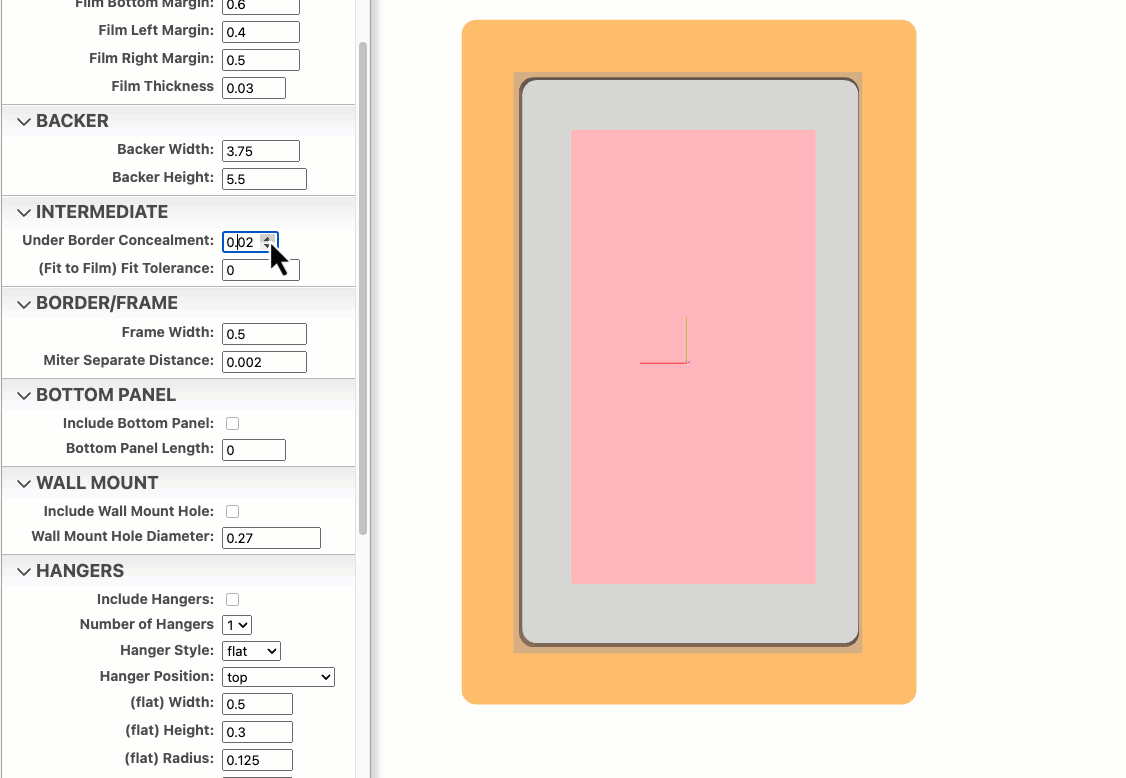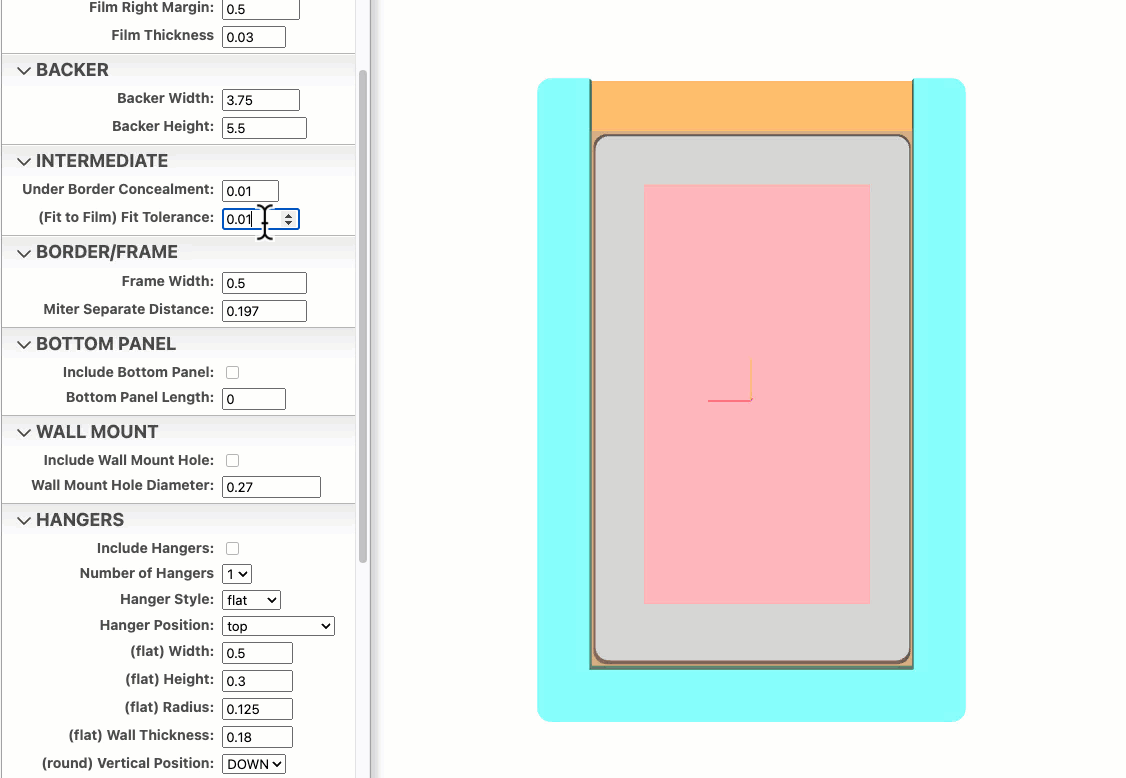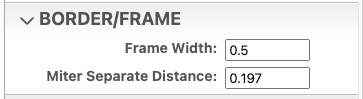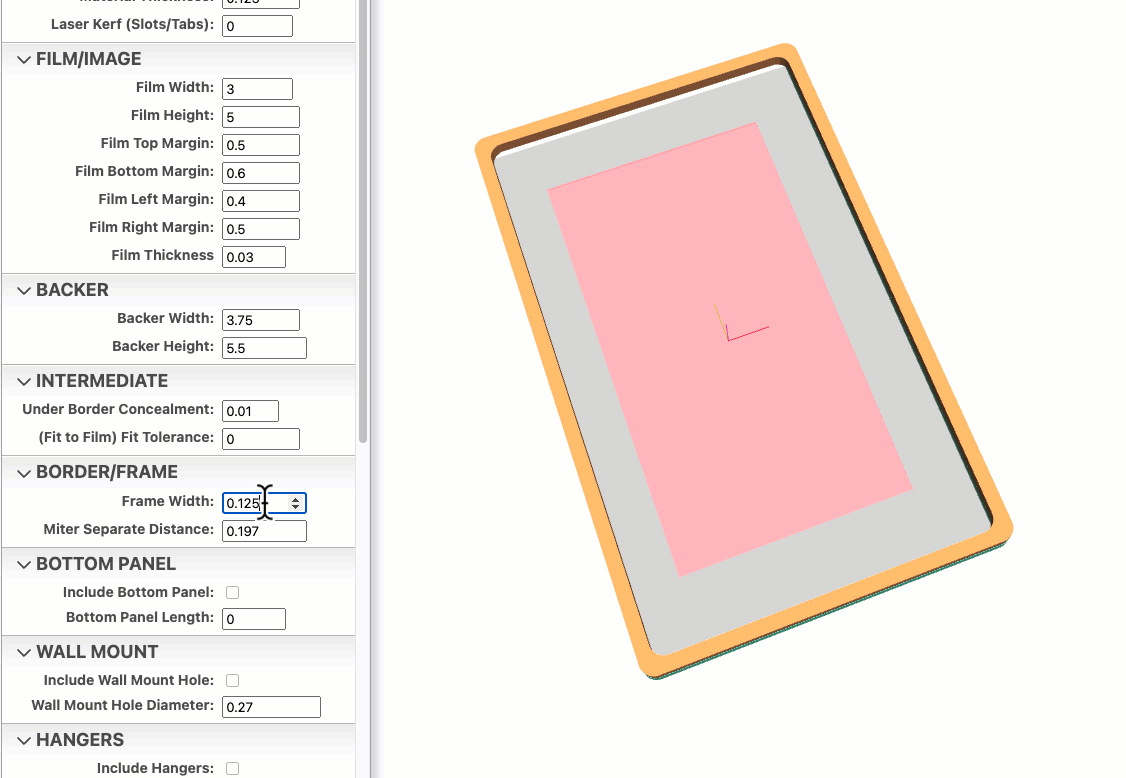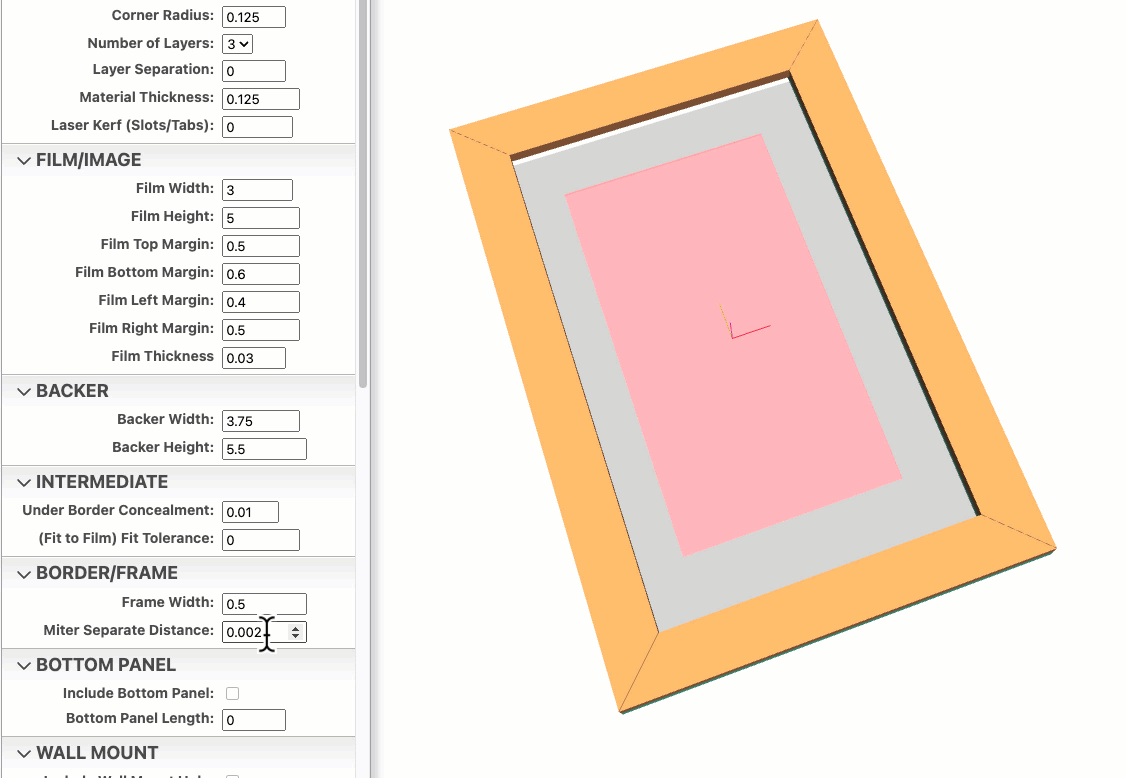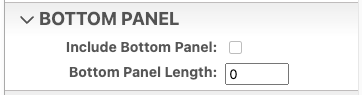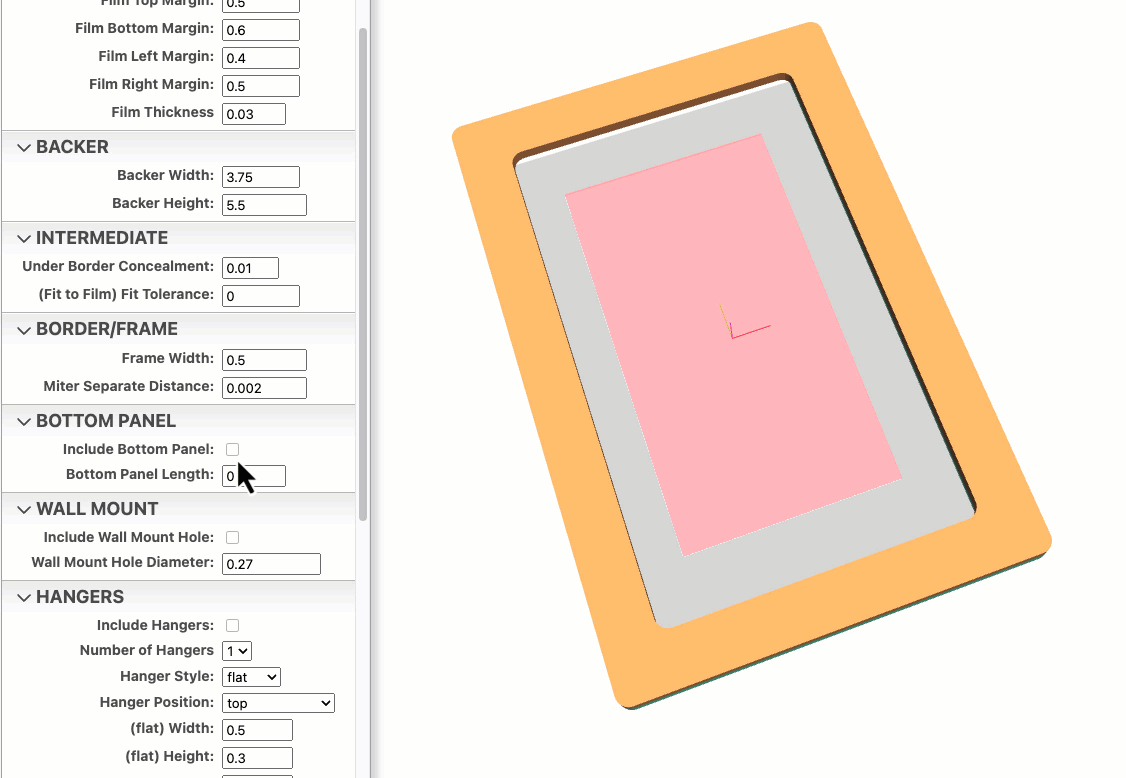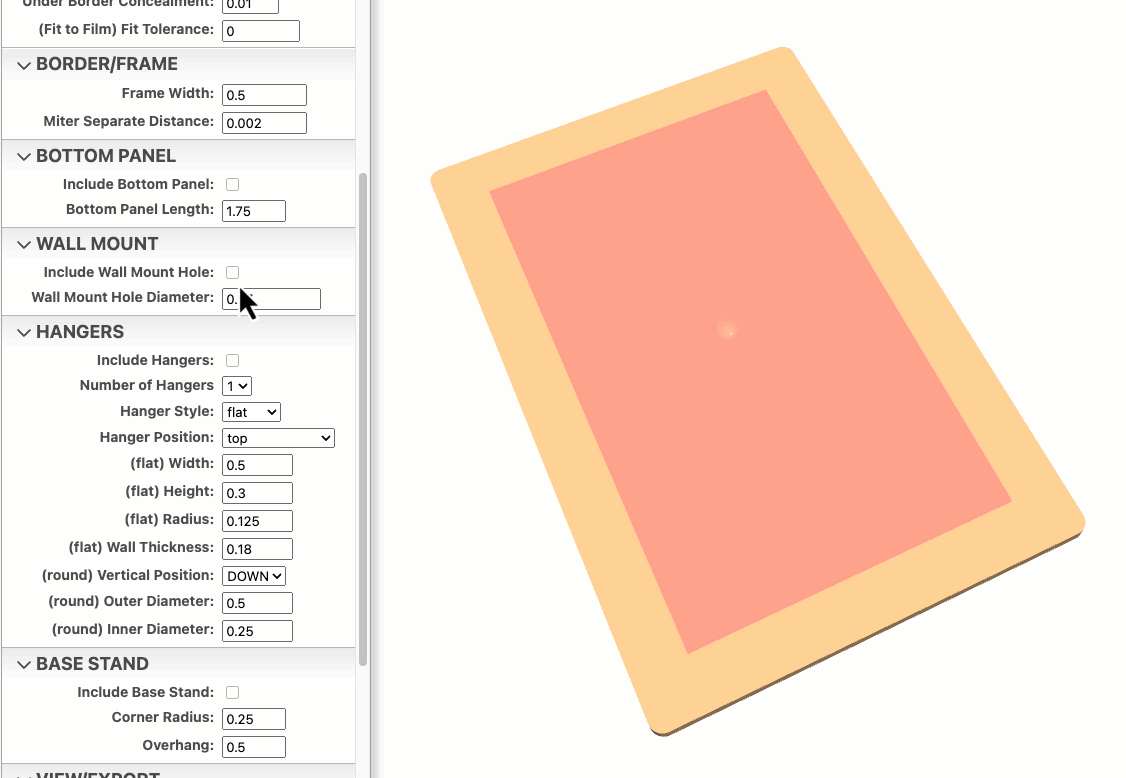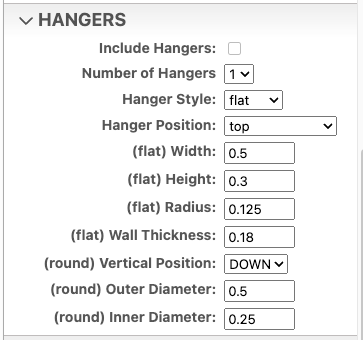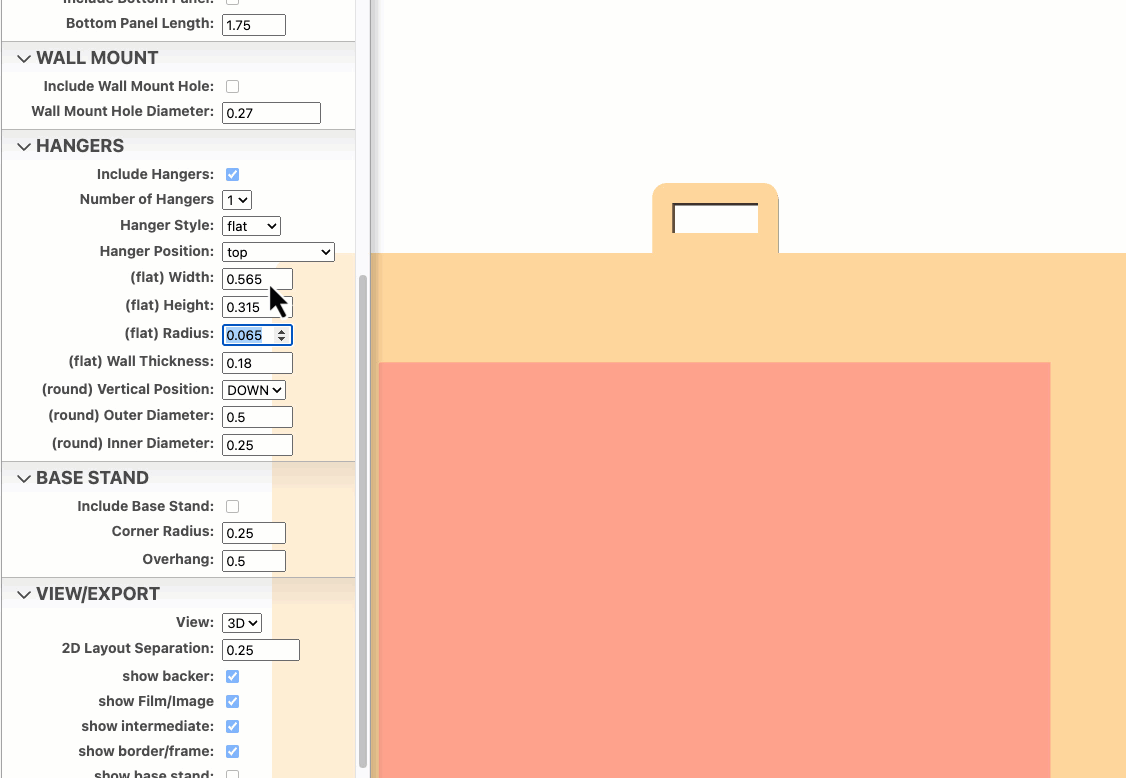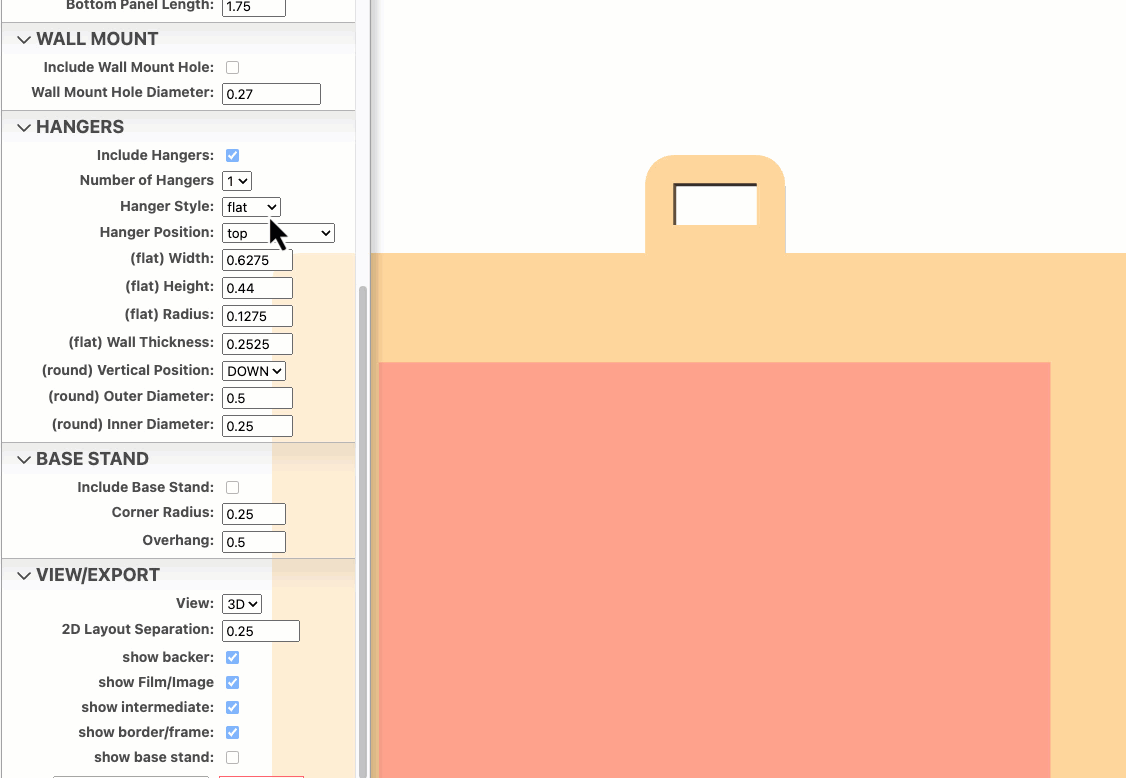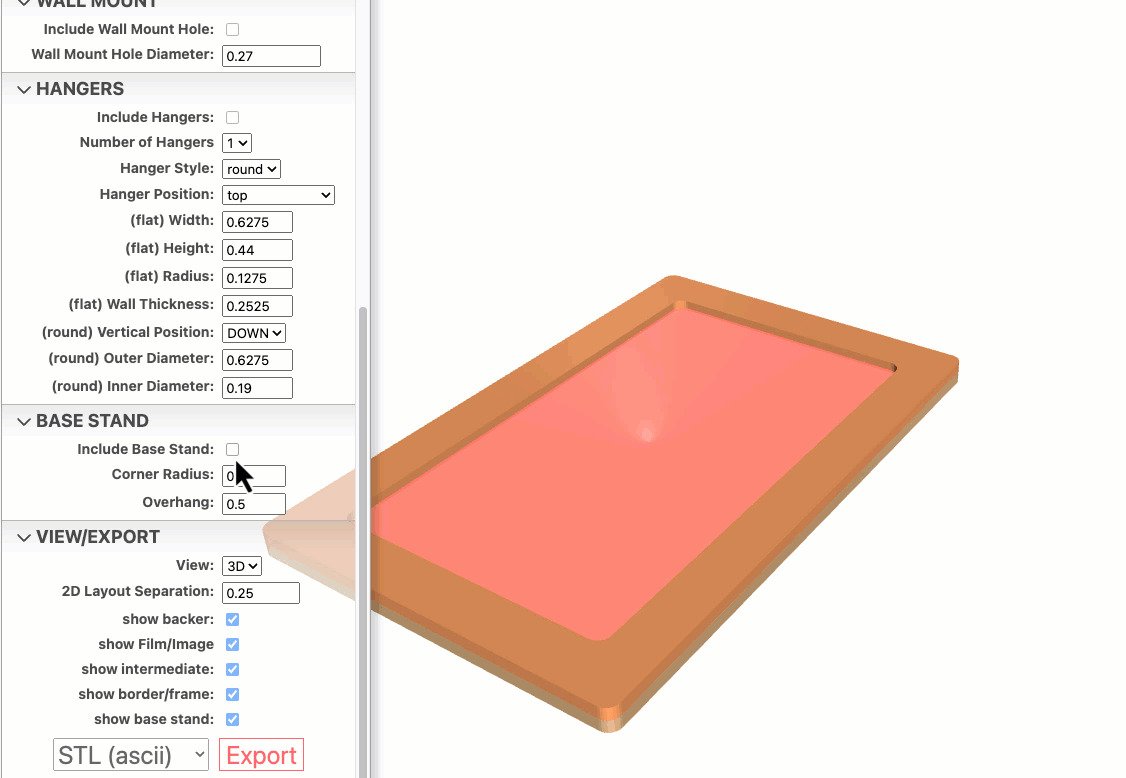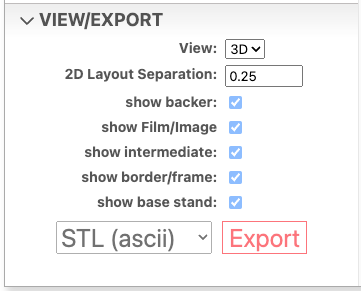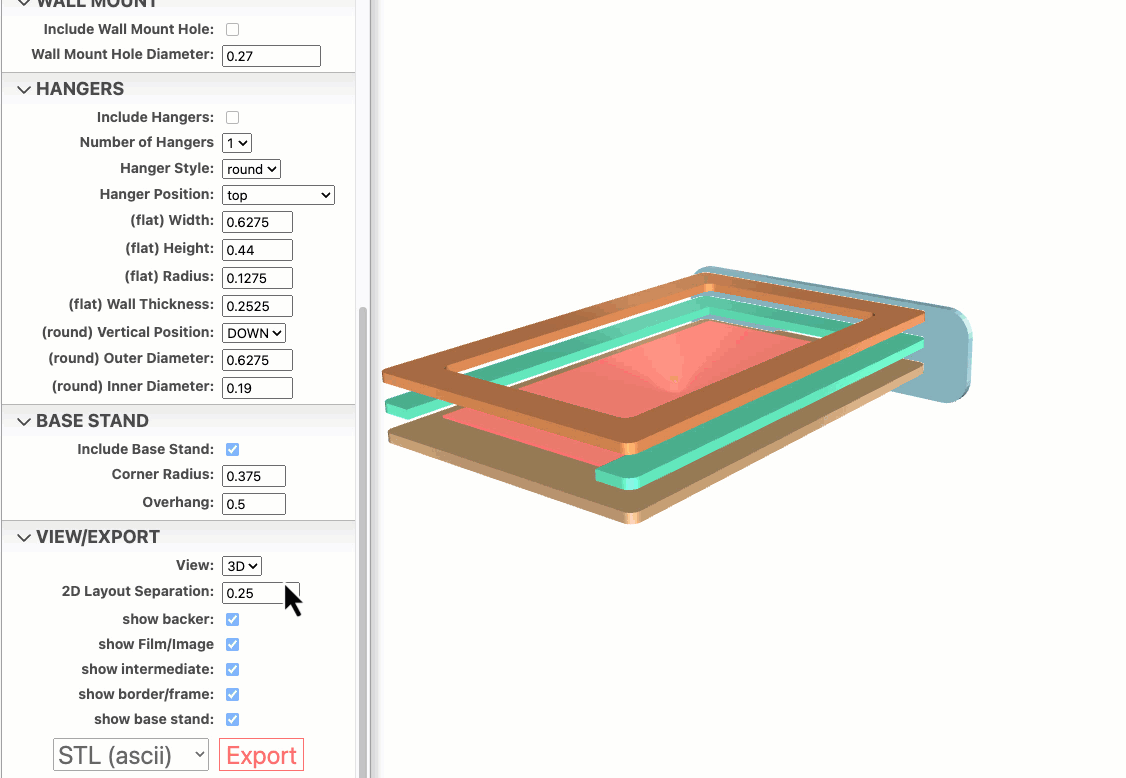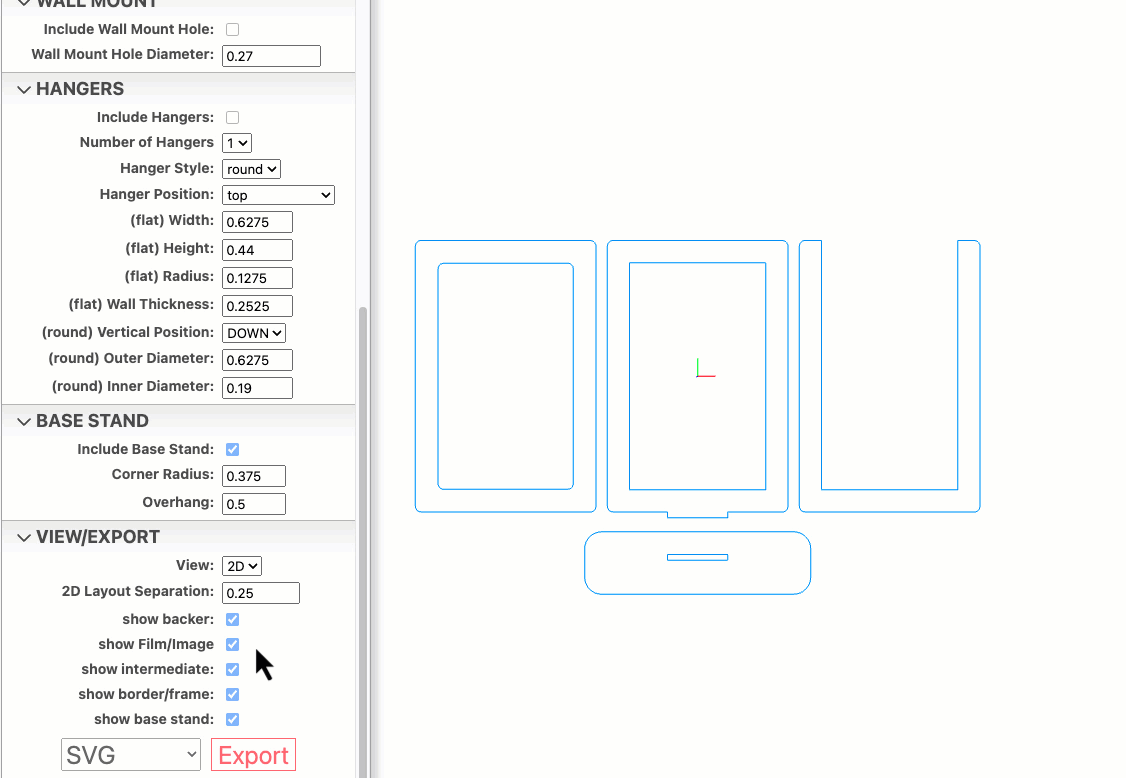Picture Frame Designer
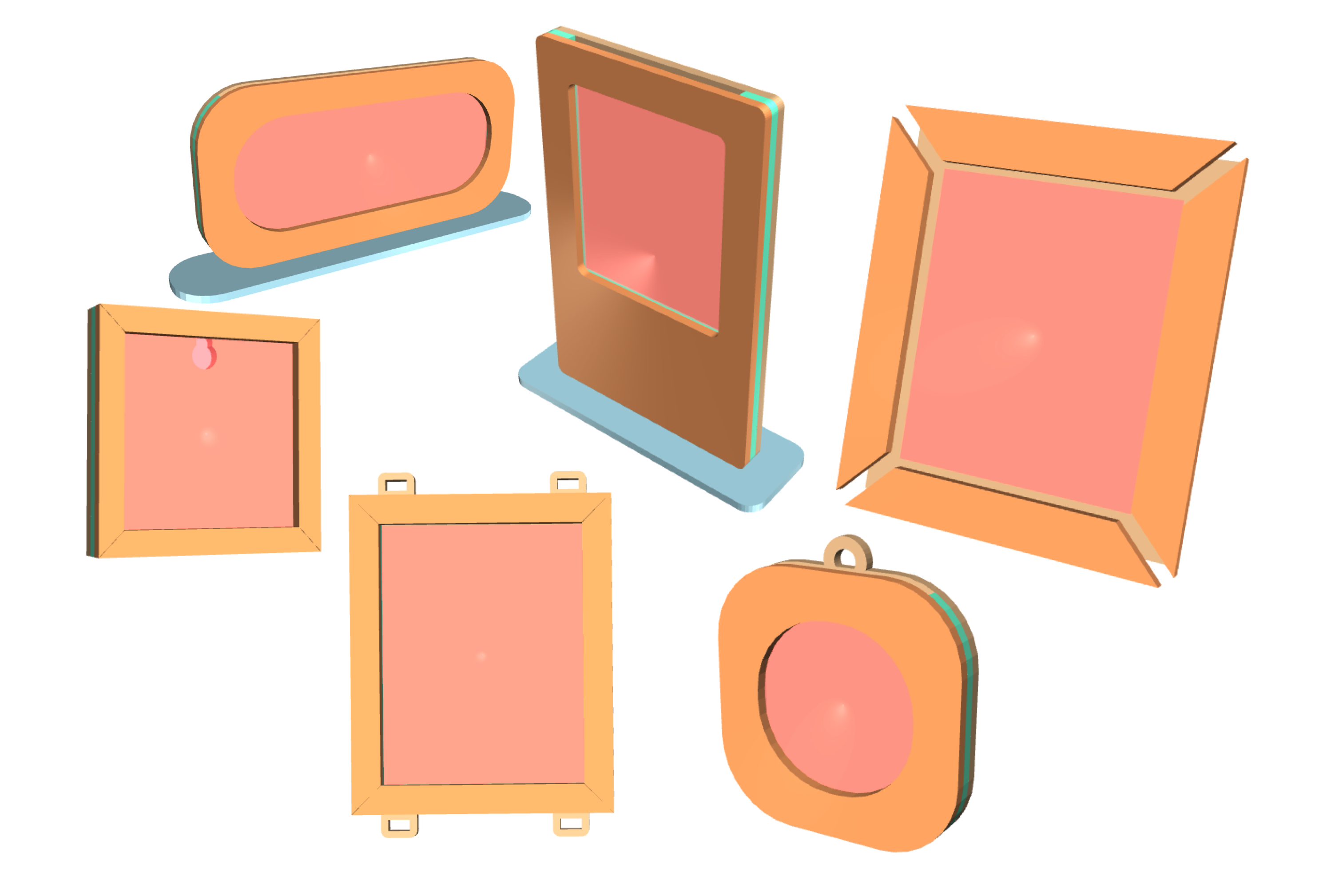
About
Picture Frame Designer is an indirect 3D modeling tool tailored specifically for laser cutters. Customization is facilitated through an intuitive menu with customizable parameters.
Features:
- IN and MM unit versions available.
- 45 deg mitered and radius corner frame/border with custom width option.
- Custom material thickness.
- Optional bottom panel extension allowing space for custom engravings.
- Configurable wall mount hole.
- Square and Round ‘hanger’ loops allow picture frames to hang from twine, ribbon, paracord, or leather straps. Useful for vertical picture galleries or even Christmas ornaments.
- 1,2,3 layer configurations.
- Optional base stand for free-standing picture frames.
While this generator is primarily designed for laser cutter/engravers, the exported SVG (2D) and STL (3D) files are versatile and can be adapted for CNC tools and 3D printers as well.
The Picture Frame Designer script operates within the powerful JSCAD environment—an open-source project that enables parametric 3D modeling through code. Check it out here: JSCAD.
Shortcut ‘View’ keys
To enhance viewing and navigation of 3D and 2D objects, six shortcut keys are available.

3D
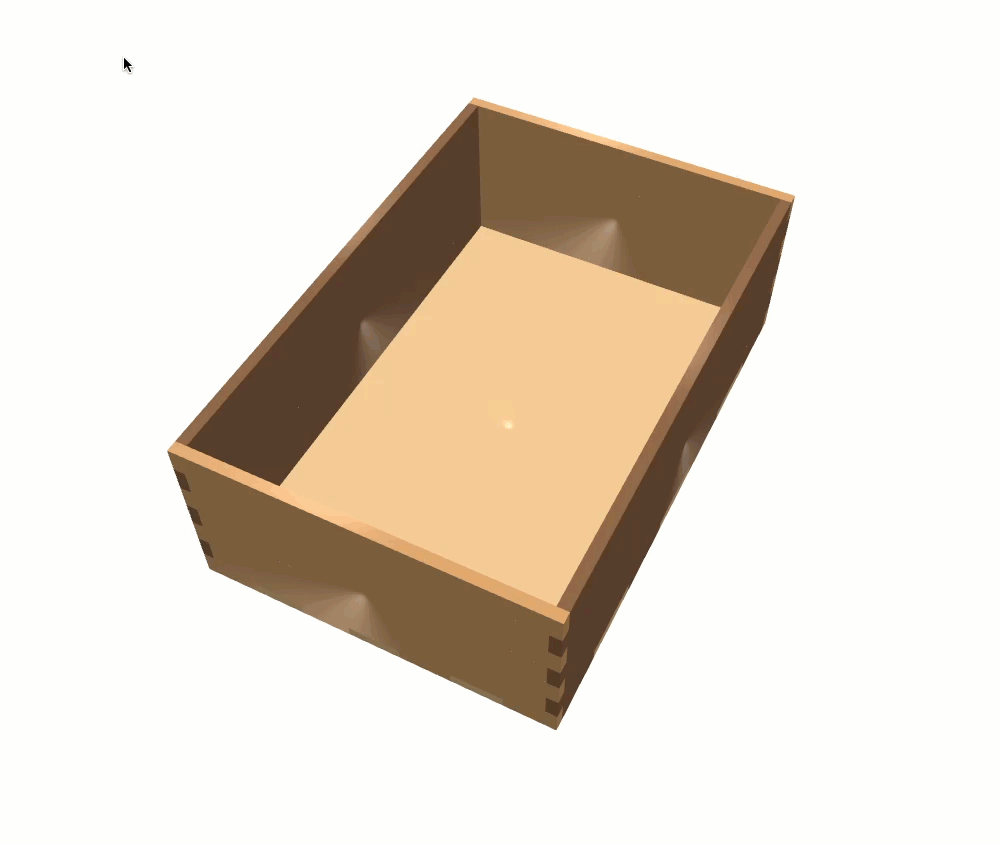
2D

Procedures
Export to SVG file
SVG is a native format for laser and CNC cutting machines. To export your 3D box to an SVG file, follow these steps:
- Under the VIEW/EXPORT menu group, select 2D from the ‘View’ dropdown.
- Press the ‘t’ key to display a top down view of the 2D layout.
- Select ‘SVG’ from the file type select dropdown box.
- Press the ‘Export’ button.
- Output SVG will be save in the ‘Downloads’ folder.
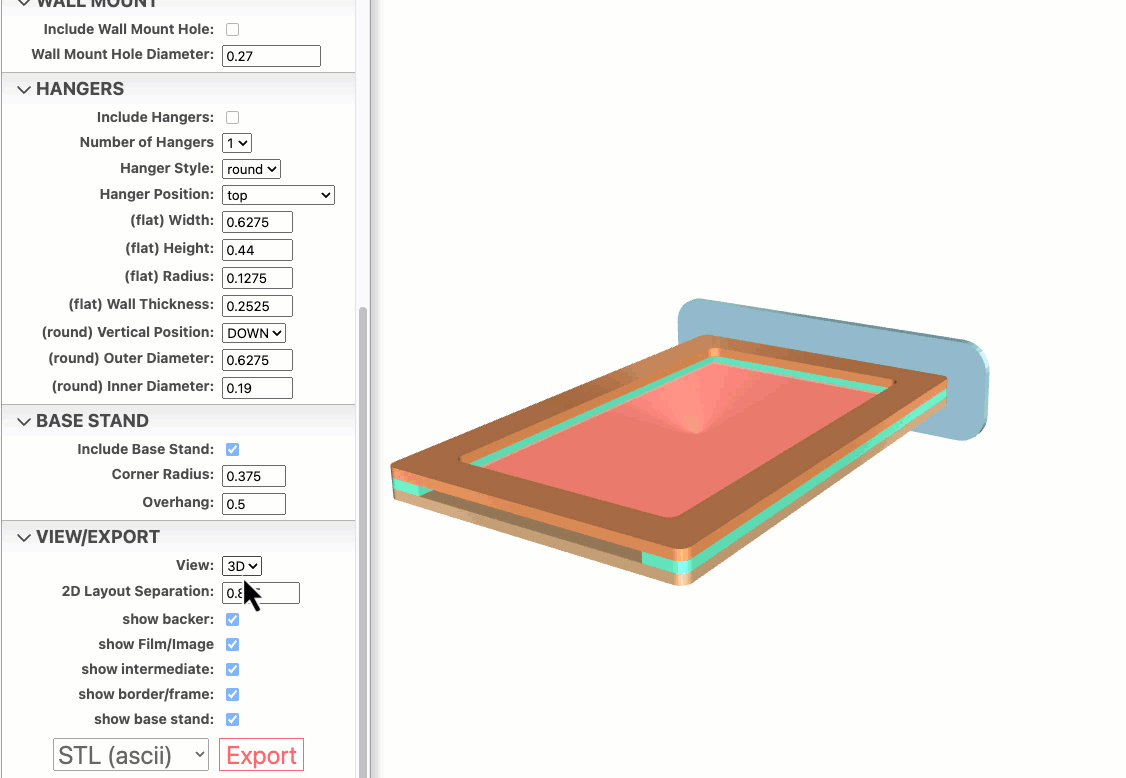
Export to STL file
STL is a native format for 3D printing machines. To export your 3D box to an STL file, follow these steps:
Under the VIEW/EXPORT menu group, select 3D from the ‘View’ dropdown.
Select ‘STL (ascii)’ or ‘STL (binary)’ from the file type select dropdown box.
Press the ‘Export’ button.
Output STL will be save in the ‘Downloads’ folder.
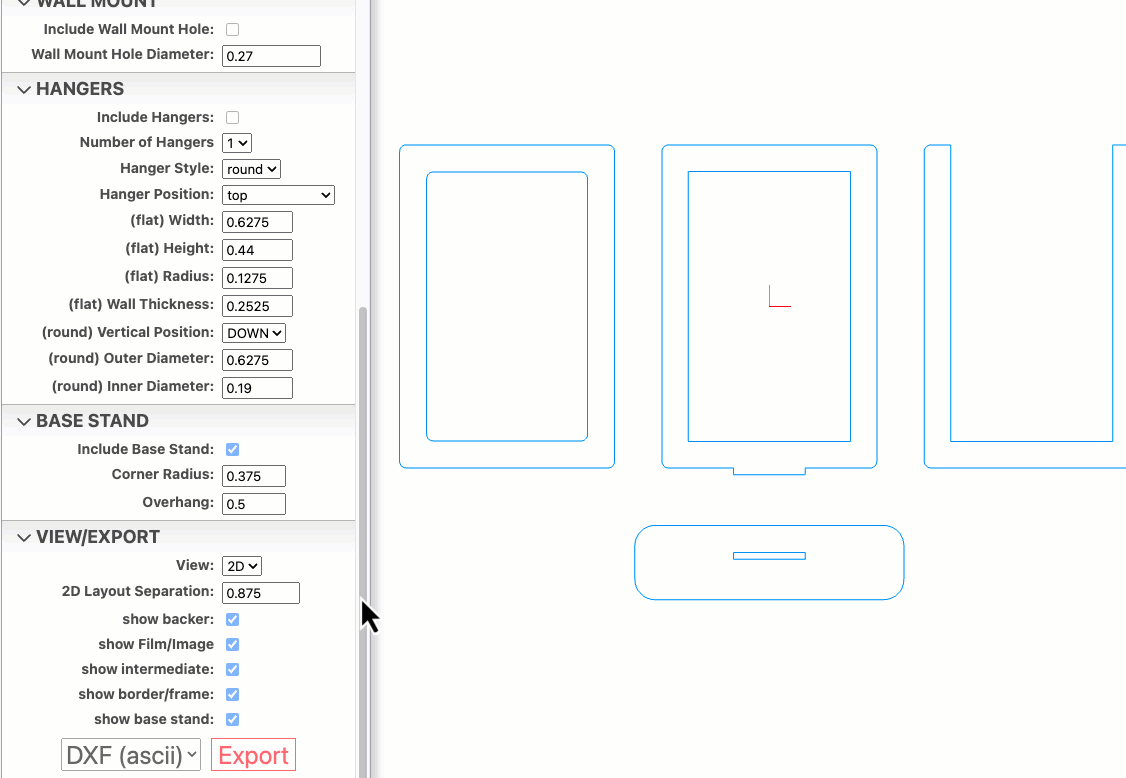
OBJ File Export for use in Blender
OBJ file format works great within Blender
- Under the VIEW/EXPORT menu group, select 3D from the ‘View’ dropdown.
- Select ‘OBJ’ from the file type select dropdown box.
- Press the ‘Export’ button.
- Output OBJ will be save in the ‘Downloads’ folder.