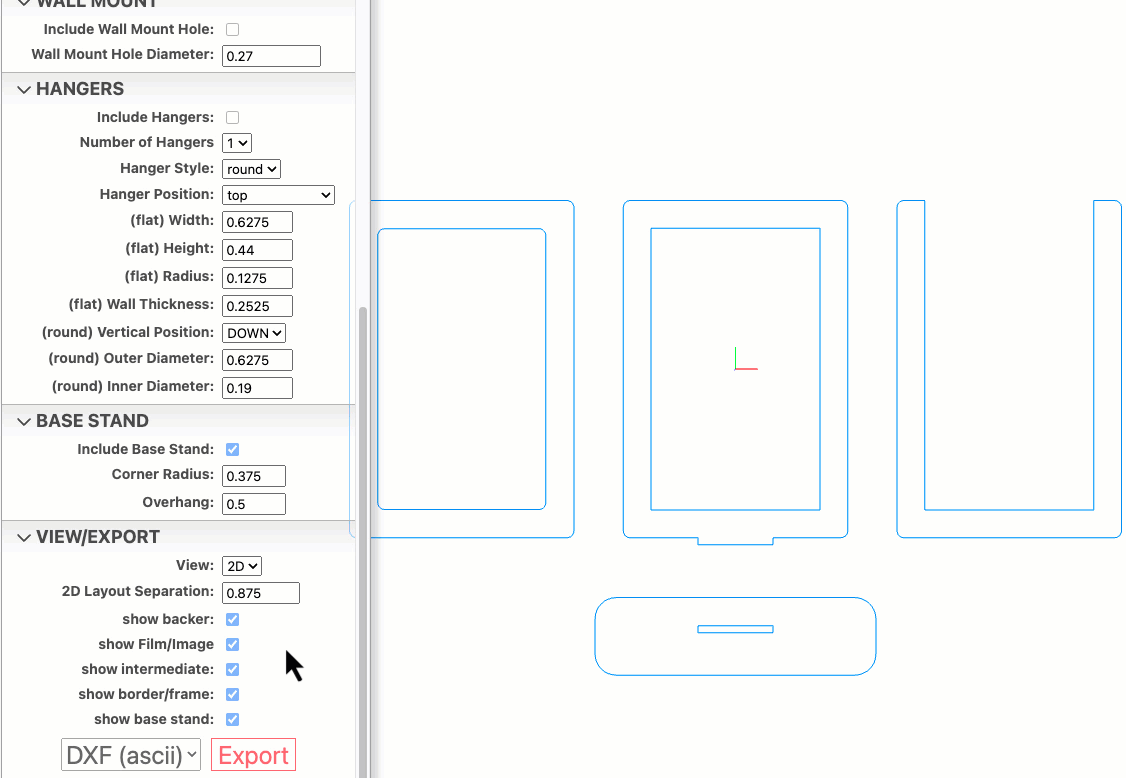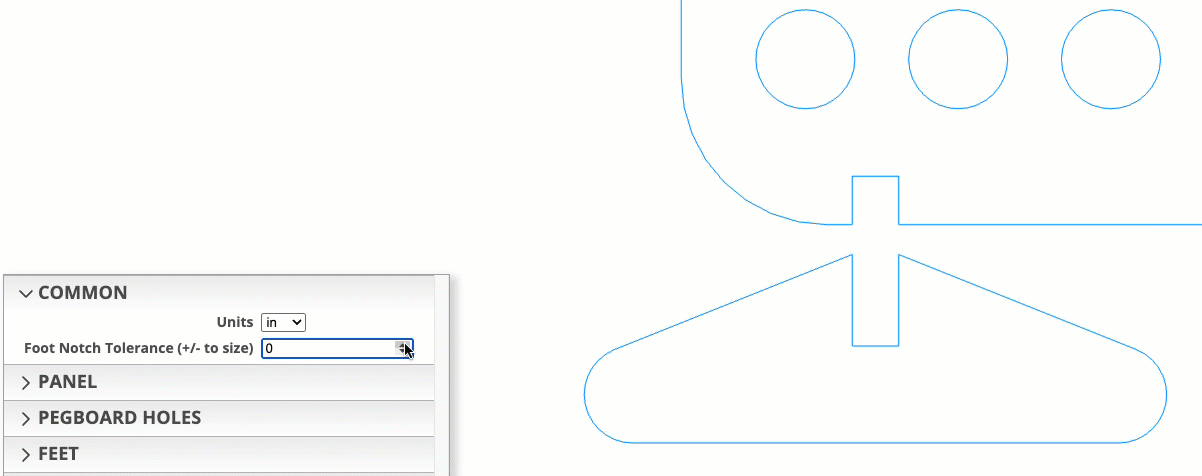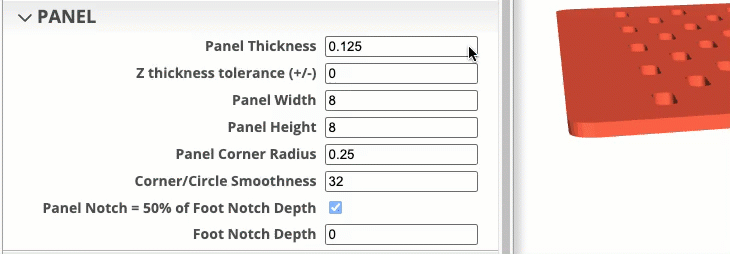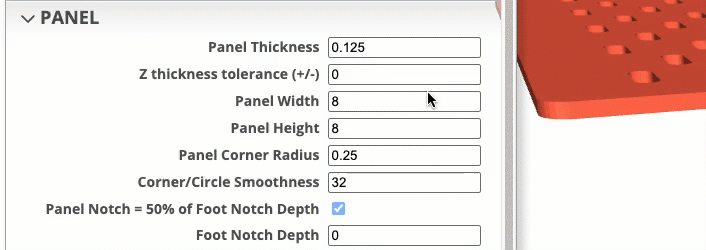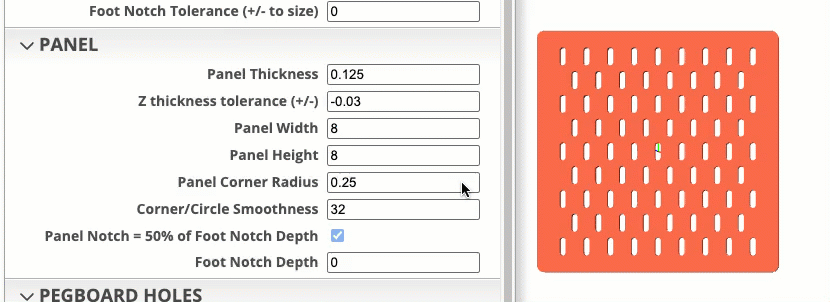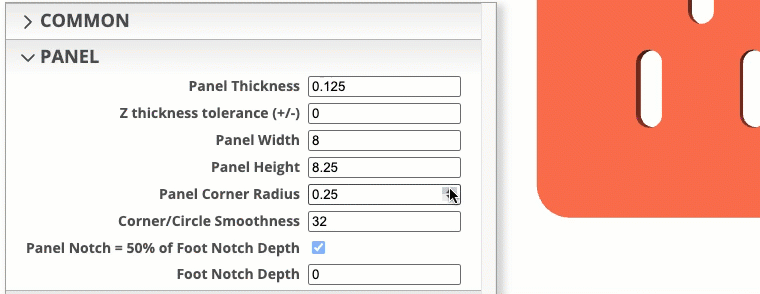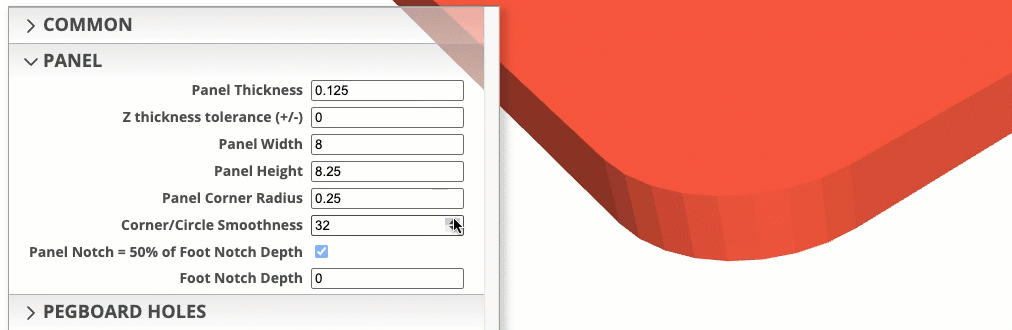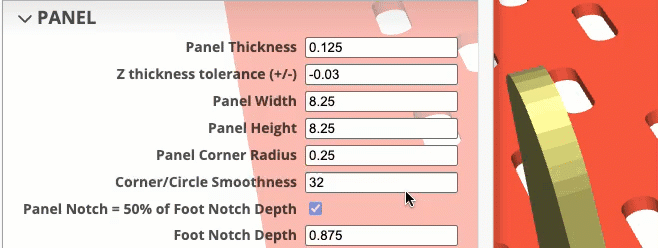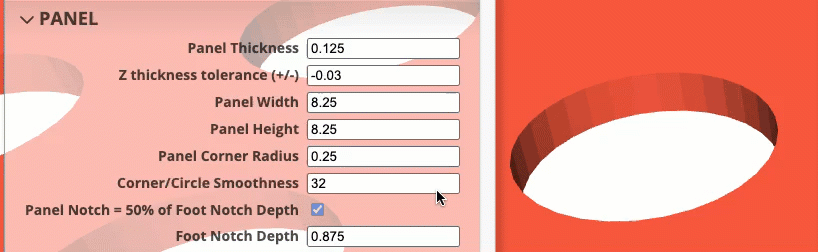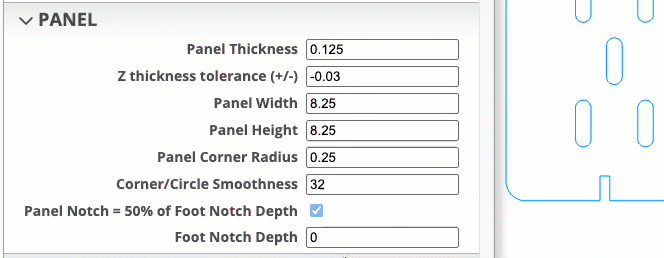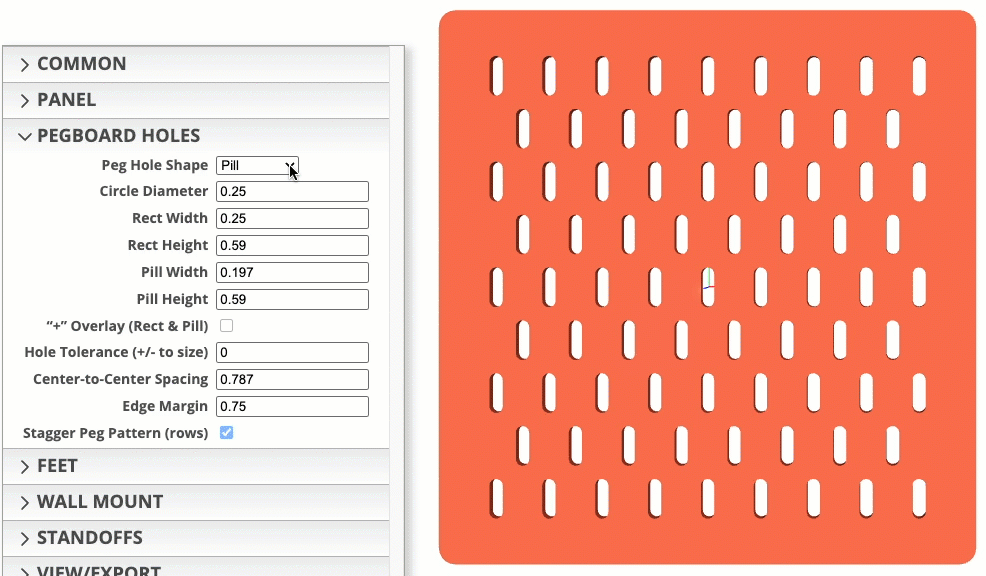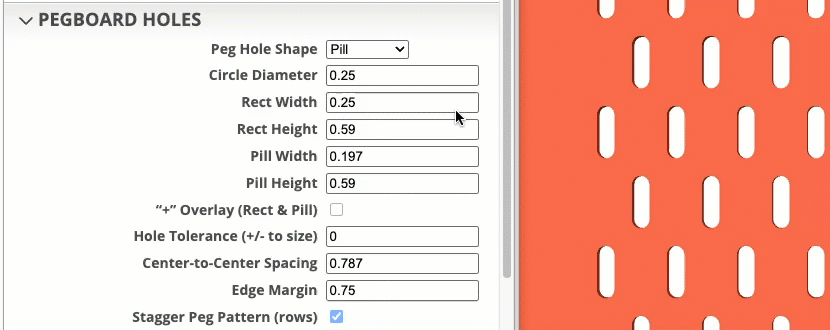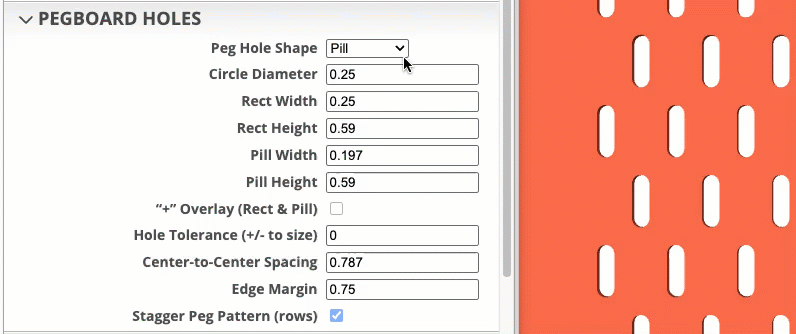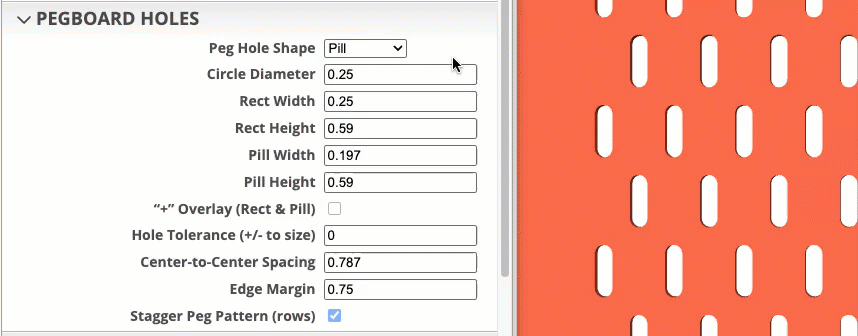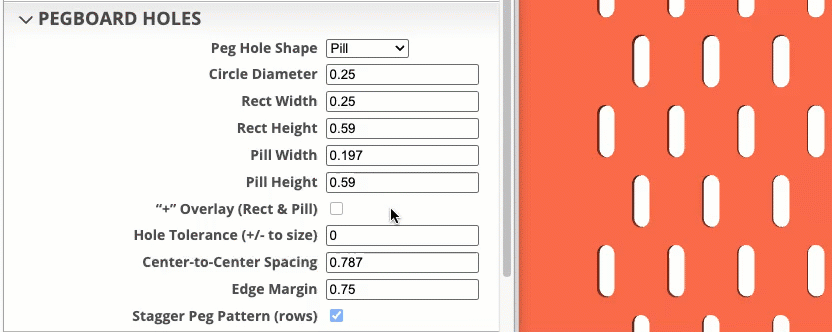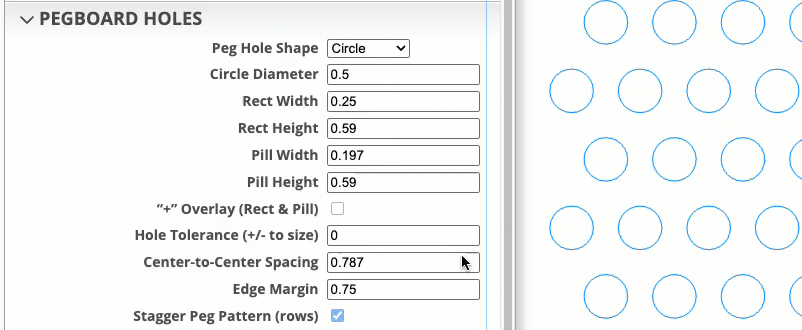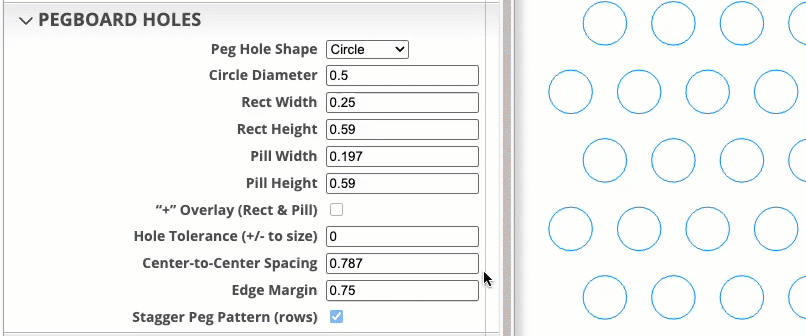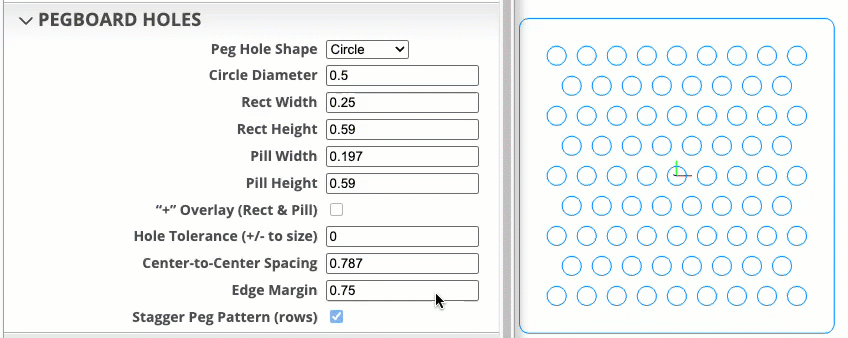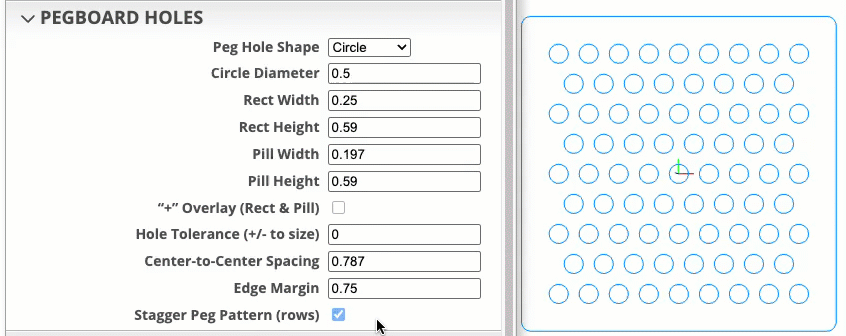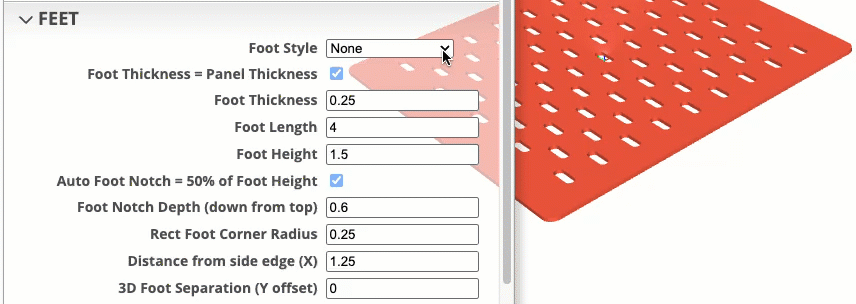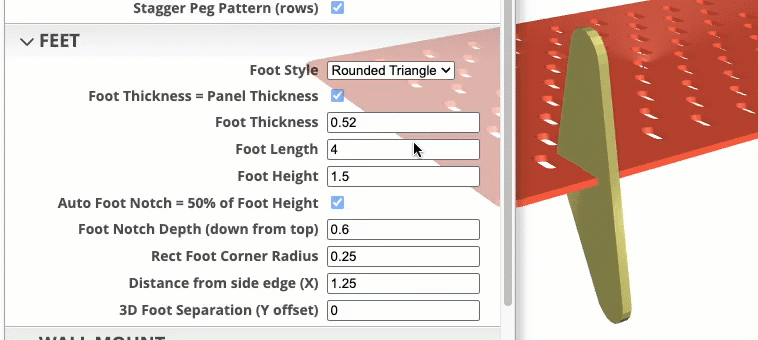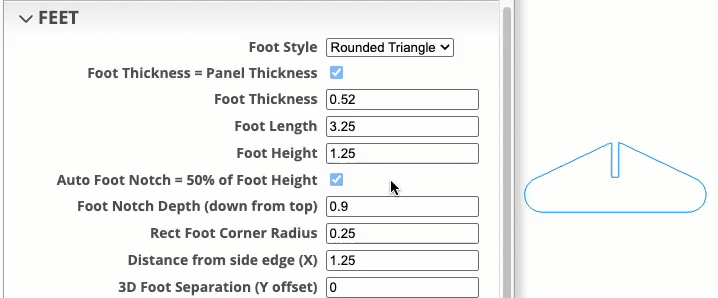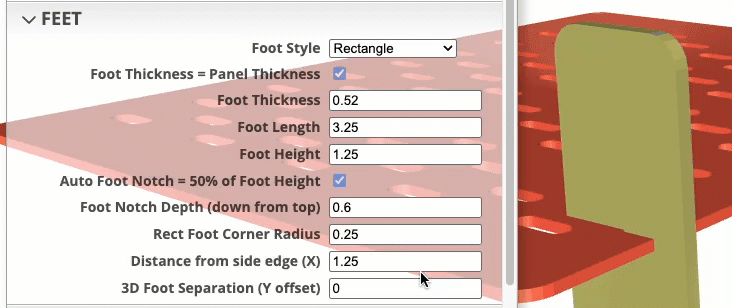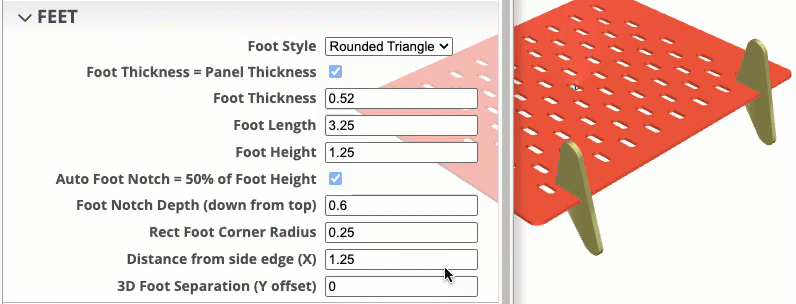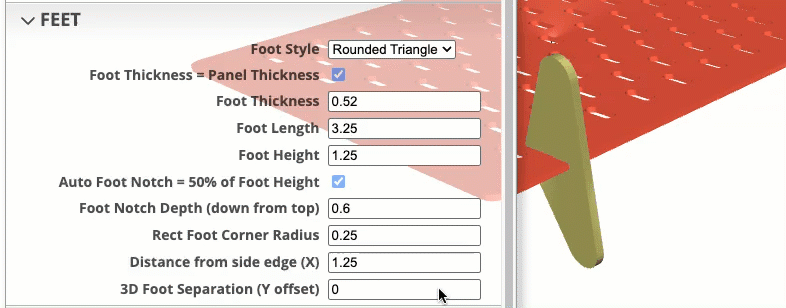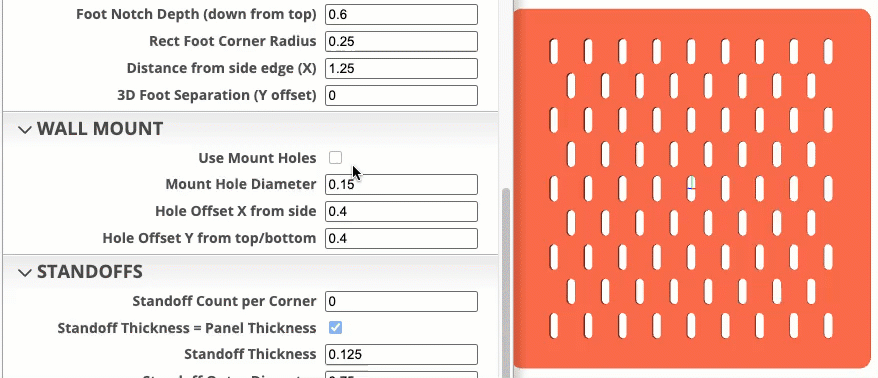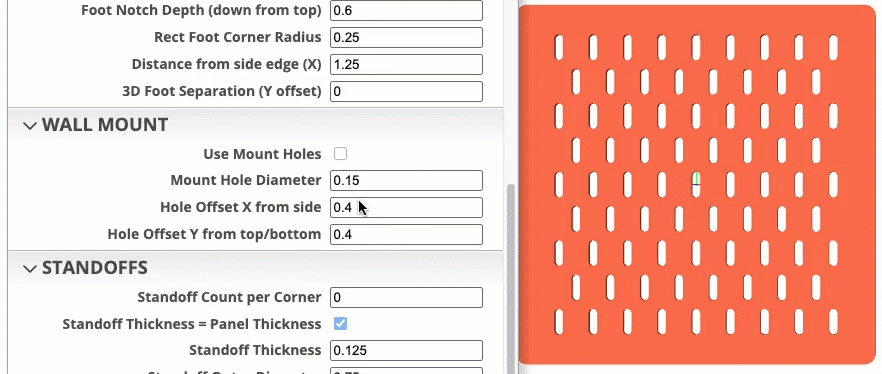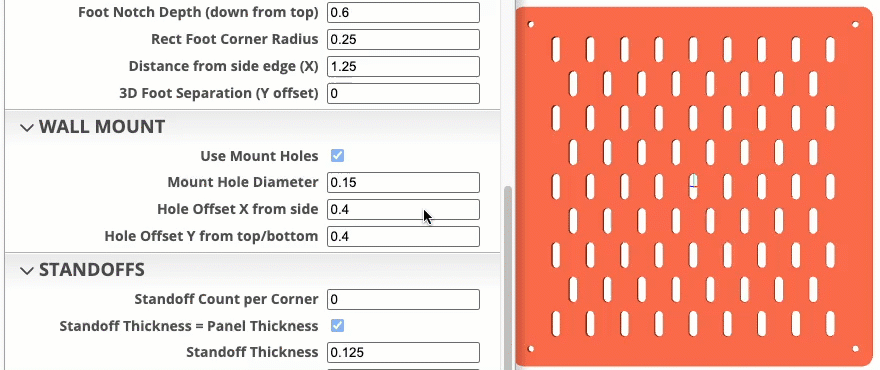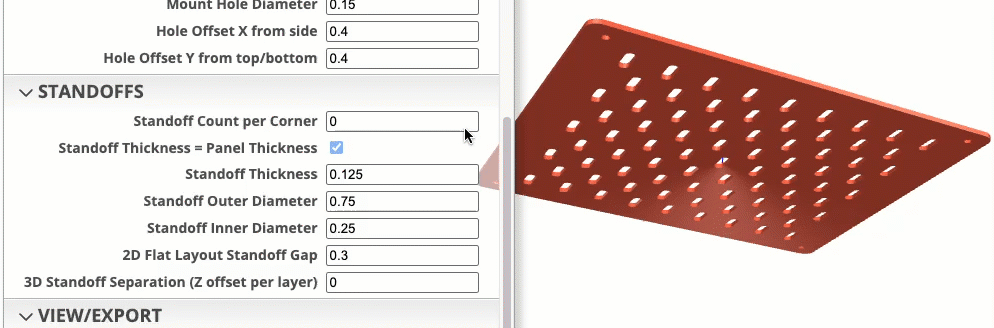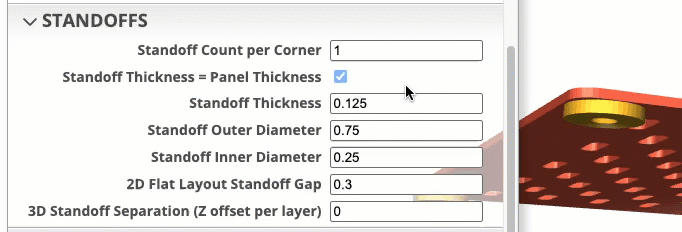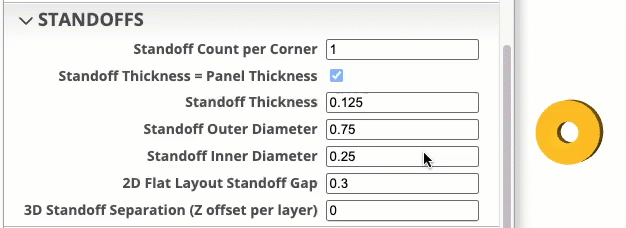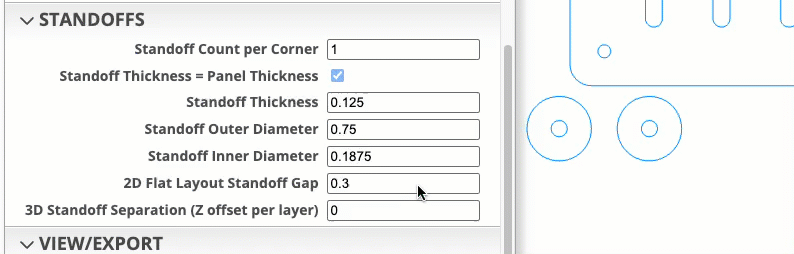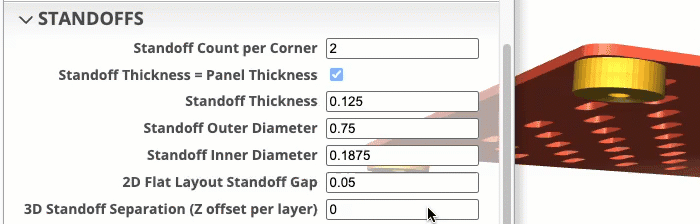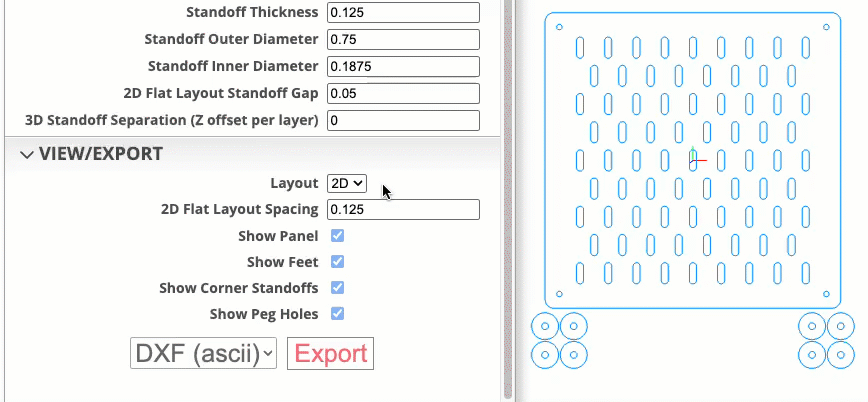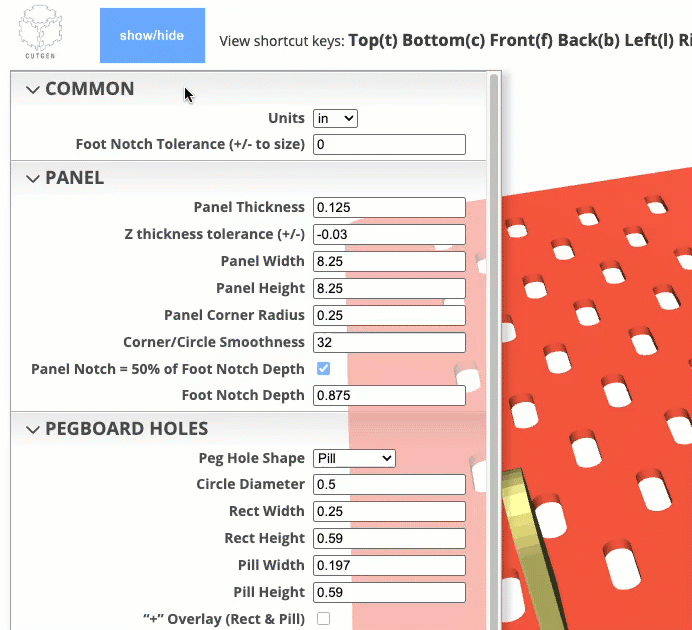Pegboard Designer
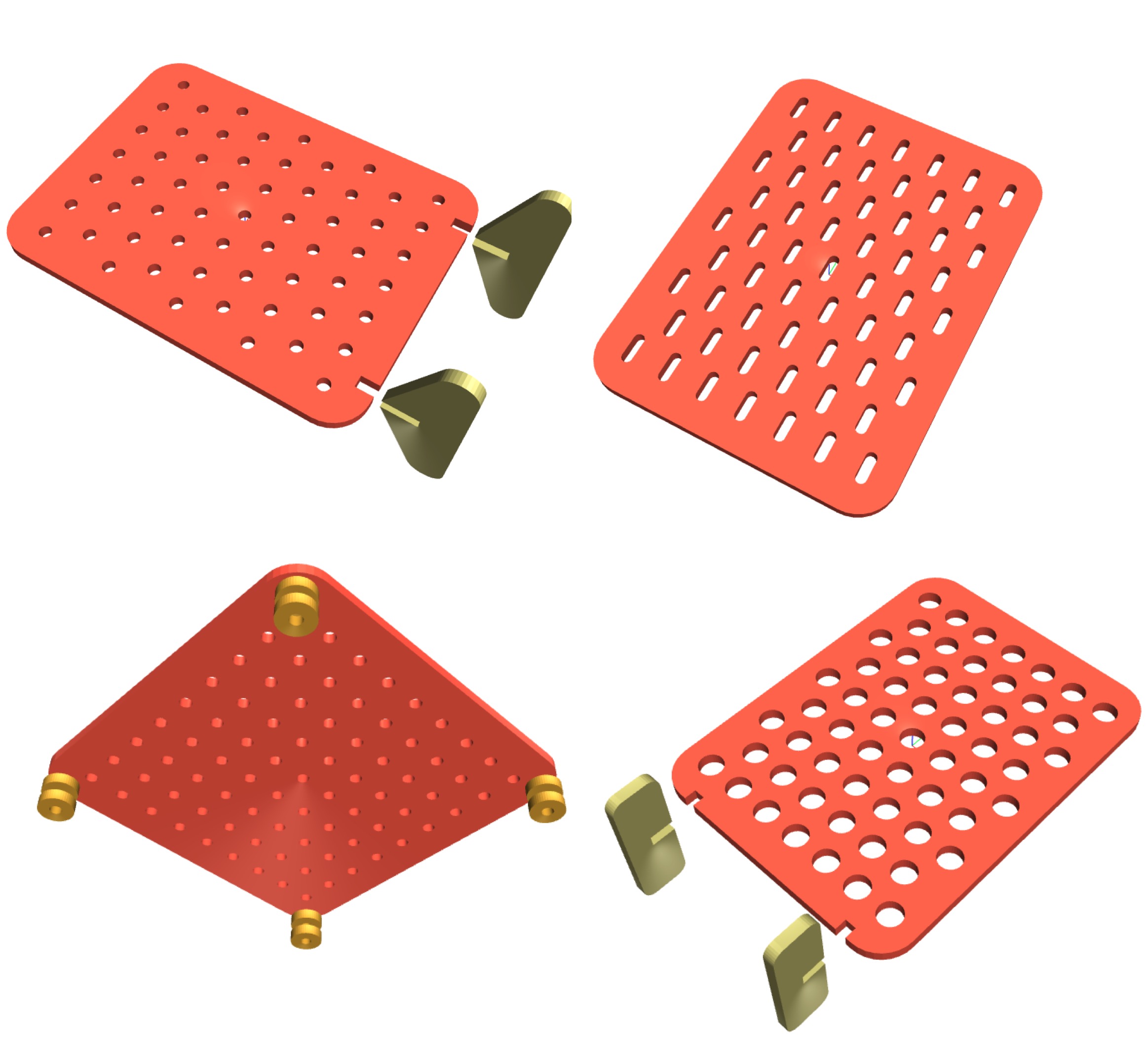
About
Pegboard Designer is an indirect 3D modeling tool tailored specifically for laser cutters, 3D printers, and CNC machines. Customization is facilitated through an intuitive menu with customizable parameters.
Features:
- IN and MM unit versions available.
- Custom board/panel thickness
- Wall mount and free standing design options
- Custom round, pill, rectangular hole size configurations
- Optional base stand for free-standing picture frames.
Designs can be exported as SVG (2D) or STL (3D) files. SVG can be used with laser cutters and CNCs. STL models can be imported into 3D slicer application to be used with 3D printers
The Picture Frame Designer script operates within the powerful JSCAD environment—an open-source project that enables parametric 3D modeling through code. Check it out here: JSCAD.
Shortcut ‘View’ keys
To enhance viewing and navigation of 3D and 2D objects, six shortcut keys are available.
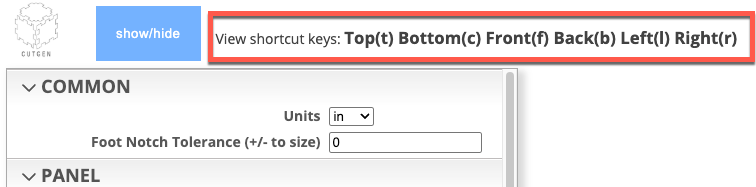
3D - Keyboard Shortcuts
Quick view keyboard shortcuts are provide. The view perspective is if you laid the panel down onto a flat surface and you are looking down at it.
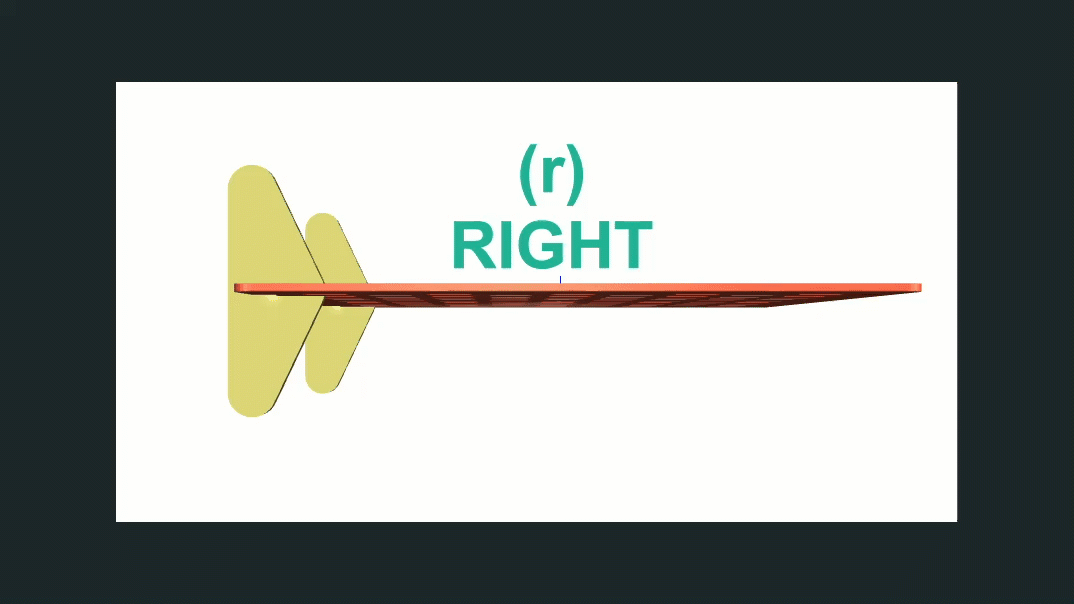
3D to 2D Flat Layout
When switching from 3D to 2D flat layout view, press the ‘t’ keyboard key for a top down layout view, to better visualize what the 2D output SVG will look like.

Procedures
Export to SVG file
SVG is a native format for laser and CNC cutting machines. To export to an SVG file, follow these steps:
- Under the VIEW/EXPORT menu group, select 2D from the ‘View’ dropdown.
- Press the ‘t’ key to display a top down view of the 2D layout.
- Select ‘SVG’ from the file type select dropdown box.
- Press the ‘Export’ button.
- Output SVG will be save in the ‘Downloads’ folder.
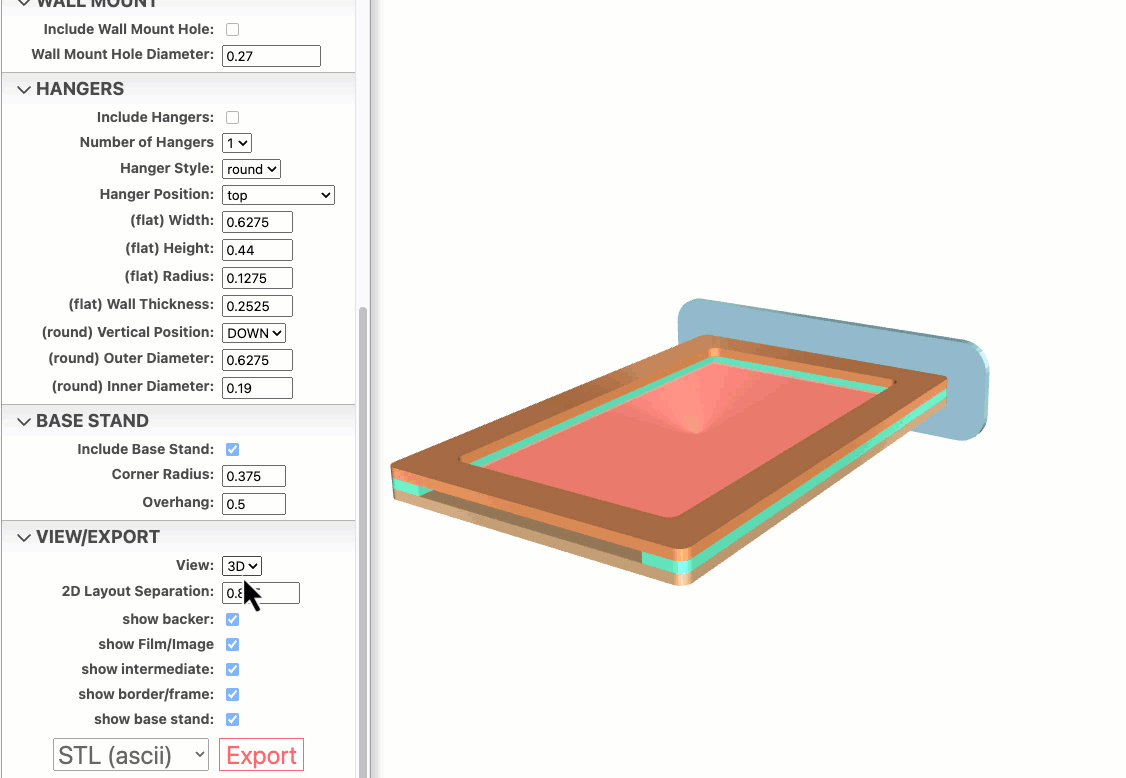
Export to STL file
STL is a native format for 3D printing machines. To export to an STL file, follow these steps:
Under the VIEW/EXPORT menu group, select 3D from the ‘View’ dropdown.
Select ‘STL (ascii)’ or ‘STL (binary)’ from the file type select dropdown box.
Press the ‘Export’ button.
Output STL will be save in the ‘Downloads’ folder.
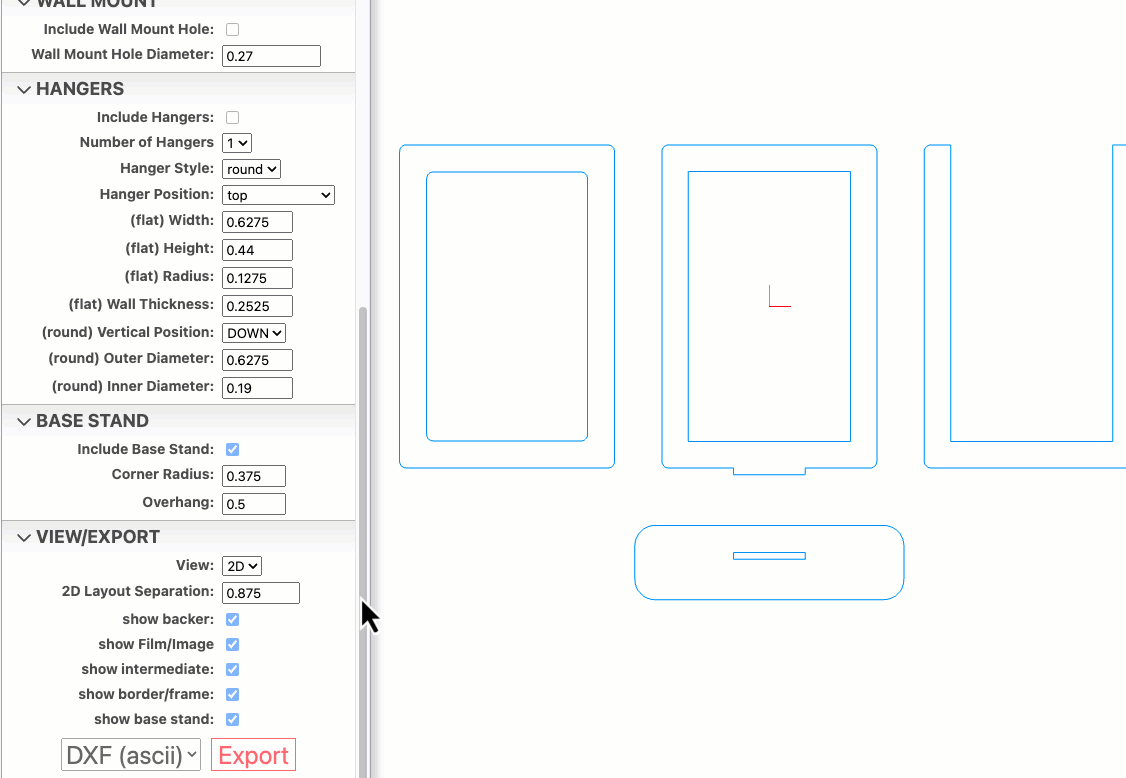
OBJ File Export for use in Blender
OBJ file format works great within Blender
- Under the VIEW/EXPORT menu group, select 3D from the ‘View’ dropdown.
- Select ‘OBJ’ from the file type select dropdown box.
- Press the ‘Export’ button.
- Output OBJ will be save in the ‘Downloads’ folder.